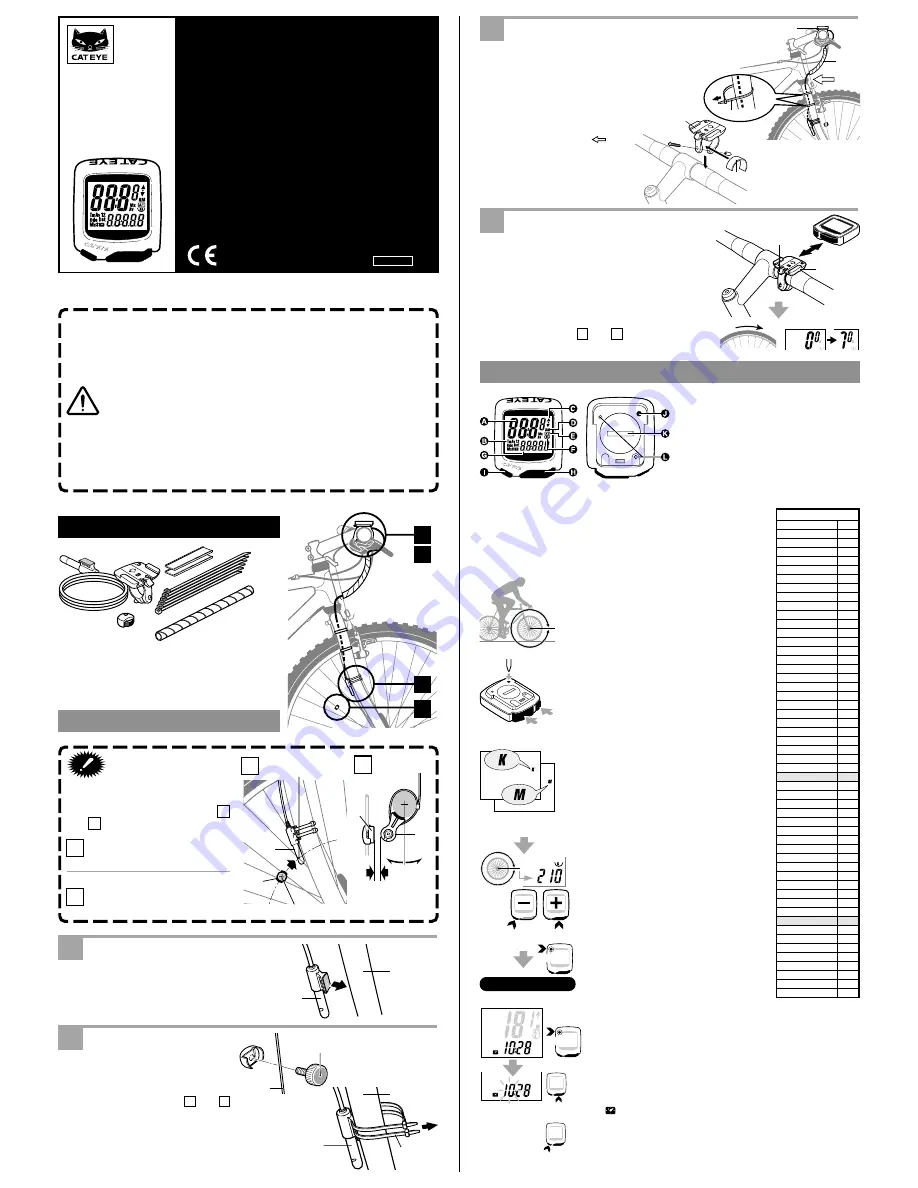
The speed sensor, handlebar bracket and wheel magnet
should be installed first.
NOTE: To utilize previously accumulated Odometer data, refer to
the section “Manually Replacing Mileage into Odometer”
described in the last section of this manual.
The following set up is required before use:
1. Find the Wheel Calibration Number
(Length of Tire Roll-Out)
Determine the length of the tire (Length in centi-
meters) from the Cross Reference Table. Alter-
nately, you can find the most accurate wheel cali-
bration number by rolling the tire on the ground.
In this method, properly inflate the tires, sit on the
bike and measure the distance of one wheel
length. This distance in centimeters is the most
accurate number. (Inches X 2.45 = Centimeters)
2. Perform the ALL CLEAR OPERA-
TION to clear the computer and
set the speed scale:
Press the SET Button while pressing the MODE
and START/STOP(S) Buttons (ALL CLEAR OP-
ERATION: Fig. 2). The entire memory of the
computer will be erased, and the complete
screen will light up and then all fade away, leav-
ing a flashing “K” on the screen. A press on the
MODE Button will display “K” and “M” alternately
(Fig. 3). Select your desired speed scale. Then
press the START/STOP(S) Button to set the
scale. The display moves to the next screen.
3. Set the Wheel Circumference.
The number “210” (typical wheel circum-
ference for 700x23C tires) will be dis-
played (Fig. 4).
Input the number from step 1 above.
Press the MODE Button to increase the num-
ber. Press the START/STOP(S) Button to
decrease it. You can fast forward the num-
bers by holding either buttons down.
Set the number by pressing the SET Button.
Your computer is now set up for riding.
G. Lower Display
(Selected Function)
H. Mode Button
I. S Button
J. SET Button
K. Battery Cover
L. Contact
Setting Up the Computer
Precautions
• Do not concentrate too much on the computer operations
while riding.
• Be sure to securely mount the magnet, sensor and bracket
on your bicycle, and periodically check to insure they are
mounted securely.
• Used batteries must be disposed of properly and in accor-
dance with all local regulations.
• Do not leave the main unit exposed to direct sunlight. Never
disassemble the computer.
• To clean the computer, use mild soap and a soft cloth. Wipe
dry with a soft cloth. Paint thinner, benzine, alcohol or other
chemicals may damage the surface.
Bracket
Secure the wire along the fork with the nylon
ties
6
, and along the front brake cable with
the spiral tube
7
.
Apply the bracket rubber pad
5
to the bracket
1
, so that the band fits the handlebar. Fix it
with the screw.
Note: Allow enough wire
clearance in the area
marked with
to in-
sure you can turn the
handlebars all the way
from side to side with-
out pulling the wire.
Main Unit
Slide the main unit until it clicks into position.
The contact is automatically connected. To re-
move, slide it forward while pushing the lever.
Test
Install the main unit onto the bracket
1
. Spin
the front wheel and see if the speed appears in
the display. If not, re-adjust the position of the
sensor
3
and the magnet
4
so that it meets
the conditions
A
and
B
in the “Important”
column.
SETTING UP
1
Bracket
5
Bracket Rubber Pad
2
Wire
6
Nylon Tie (5 pcs.)
3
Sensor
7
Spiral Tube
4
Magnet
Installation
Important
Attach the sensor and the magnet
properly so that their positions
meet the following conditions
A
and
B
.
Align the magnet’s
4
center
and the sensor’s
3
marking
line while rotating the wheel.
The clearance between the
sensor
3
and the magnet
4
should be less than 5 mm.
Sensor
Attach the sensor
3
temporarily, with the ad-
hesive tape, to the inside of the right front fork.
Magnet
Attach the magnet
4
to the right
side spoke of the front wheel.
Adjust the position of the sensor
3
and the magnet
4
so that it
meets the conditions
A
and
B
in the “Important” column. Fix
the sensor
3
with the nylon ties
6
.
A. Upper Display
(Usually Current
Speed)
B. Mode Symbol
C. Average Pace Arrow
D. Speed Scale
E. Auto Mode Symbol
F. Wheel Selection
Symbol
L(cm)
Tire size
12 x1.75
94
14 x 1.50
102
14 x 1.75
106
16 x 1.50
119
16 x 1.75
120
18 x 1.50
134
18 x 1.75
135
20 x 1.75
152
20 x 1-3/8
162
22 x 1-3/8
177
22 x 1-1/2
179
24 x 1
175
24 x 3/4Tubular 178
24 x 1-1/8
179
24 x 1-1/4
191
24 x 1.75
189
24 x 2.00
192
24 x 2.125
196
26 x 7/8
192
26 x 1(59)
191
26 x 1(65)
195
26 x 1.25
195
26 x 1-1/8
190
26 x 1-3/8
207
26 x 1-1/2
210
26 x 1.40
200
26 x 1.50
201
26 x 1.75
202
26 x 1.95
205
26 x 2.00
206
26 x 2.10
207
26 x 2.125
207
26 x 2.35
208
26 x 3.00
217
27 x 1
215
27 x 1-1/8
216
27 x 1-1/4
216
27 x 1-3/8
217
650 x 35A
209
650 x 38A
212
650 x 38B
211
700 x 18C
207
700 x 19C
208
700 x 20C
209
700 x 23C
210
700 x 25C
211
700 x 28C
214
700 x 30C
217
700 x 32C
216
700C Tubular
213
700 x 35C
217
700 x 38C
218
700 x 40C
220
Cross Reference
Table
ENDURO 2
CAT EYE ENDURO 2
CYCLOCOMPUTER
CC-ED200N
Instruction Manual
®
U.S. Pat. Nos. 4633216/4642606/5236759/5226340 and Pat. Pending
Design Patented
Copyright© 2001 CATEYE Co., Ltd.
CCMED2N-011119 Printed in Japan 066600090 a
2
Setting the CLOCK
For setting the CLOCK, the TIME function must be turned off and
the speed scale symbol (either M for Miles or K for Kilometers)
must not be flashing (Fig. 5). The CLOCK is set to either 24-
HOUR or 12-HOUR depending on the SPEED SCALE selected.
In K (kilometers), a 24-HOUR CLOCK is selected, while in M
(miles), a 12-HOUR CLOCK is selected.
1. In the TIME Function(Tm), hold down the MODE Button, the
mark will appear. This is an indication that you are in the
CLOCK function.
2. Press the SET Button. The “HOURS” will flash. Use the MODE
Button to change/advance the number, and the ST./STOP(S)
Button to switch between “HOURS” and “MINUTES”.
3. Press the SET Button to set the CLOCK.
4
L cm
on back
L cm
Set Up Completed
on back
Clock
SET
SET Button
Press
Fig. 1
ALL CLEAR
OPERATION
K (km) = kilometer
M (mile) = mile
Fig. 3
Fig. 4
Setting Range: 100 - 300 cm
Increases the
number
Fig. 5
3
6
3
3
4
B
3
4
1
2
1
2
4
6
3
7
5
1
2
3
4
A
B
A
center
marking line
front fork
spoke
front fork
less than 5mm
1
1
5
6
7
1
3
4
lever
slide
Fig. 2
Switching
of “Hours” and “Minutes”
OK
spin


