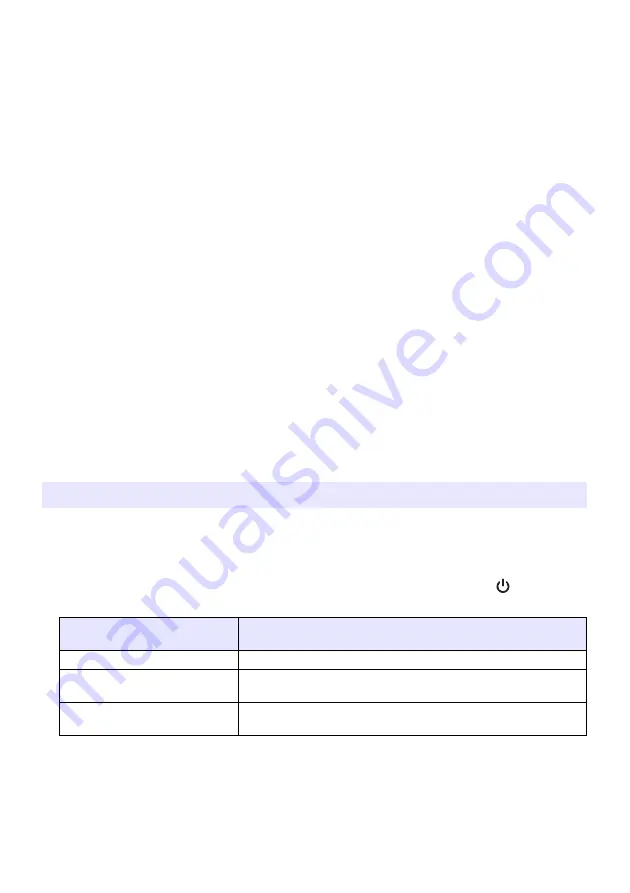
4
Appendix........................................................................ 30
Aspect Ratio Setting and Projection Image during RGB Input........................ 32
z
This manual assumes that you are already familiar with the contents of the separate
“User’s Guide (Basic Operation)”.
z
All of the operations in this manual are explained using the remote controller that comes
with the projector. The following key operations can also be performed on the projector
instead of the remote controller: [MENU], [
S
], [
T
], [
X
], [
W
], [ENTER], [ESC], [
],
[INPUT], [AUTO], [ZOOM +], [ZOOM –], [FOCUS
S
], [FOCUS
T
].
USB Port Equipped Model Users
This manual does not include information about using the XJ-SC215/XJ-S37/XJ-S47/XJ-S57
model projector while a USB device is connected to its USB port. For details about
connecting USB devices to the projector and procedures you need to perform to project
images from a USB device, see “USB Function Guide” on the bundled CD-ROM.
About this manual...
To perform this remote
controller operation:
Use this projector button:
[ENTER]
Button in the center of the cursor keys
[ZOOM +], [ZOOM –]
[ZOOM] button in combination with the [
X
] and [
W
] (or [
S
] and
[
T
]) buttons
[FOCUS
S
], [FOCUS
T
]
[FOCUS] button in combination with the [
S
] and [
T
] (or [
X
]
and [
W
]) buttons
Содержание XJ-S32 - XGA DLP Projector
Страница 35: ...MA0806 B...


































