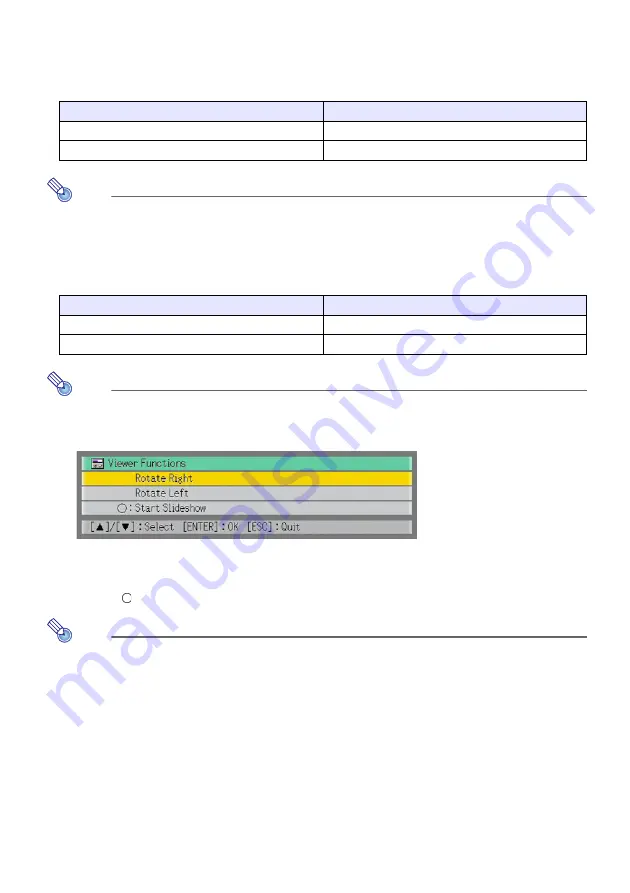
38
Operations during Image File Content Projection
To scroll between image files
Use the [
X
] and [
W
] keys.
Note
Scrolling to a file that is too large to fit within the projection area will cause the
message “Cannot display an image file.” to appear.
To rotate an image
Use the [
S
] and [
T
] keys.
Note
You can also rotate an image by pressing the [FUNC] key to display the Viewer
function menu. Move the highlighting to “Rotate Right” or “Rotate Left” and then press
the [ENTER] key.
To start a slideshow from the currently displayed image file content
Press the [
] key.
Note
You can also start a slideshow from the currently displayed image file content by
pressing the [FUNC] key to display the Viewer function menu. Move the highlighting to
“Start Slideshow” and then press the [ENTER] key.
To return to the file menu from image file content
Press the [ESC] key.
To do this:
Press this key:
Display the content of the next image file
[
X
]
Display the content of the previous image file
[
W
]
To do this:
Press this key:
Rotate the image 90 degrees right
[
S
]
Rotate the image 90 degrees left
[
T
]
















































