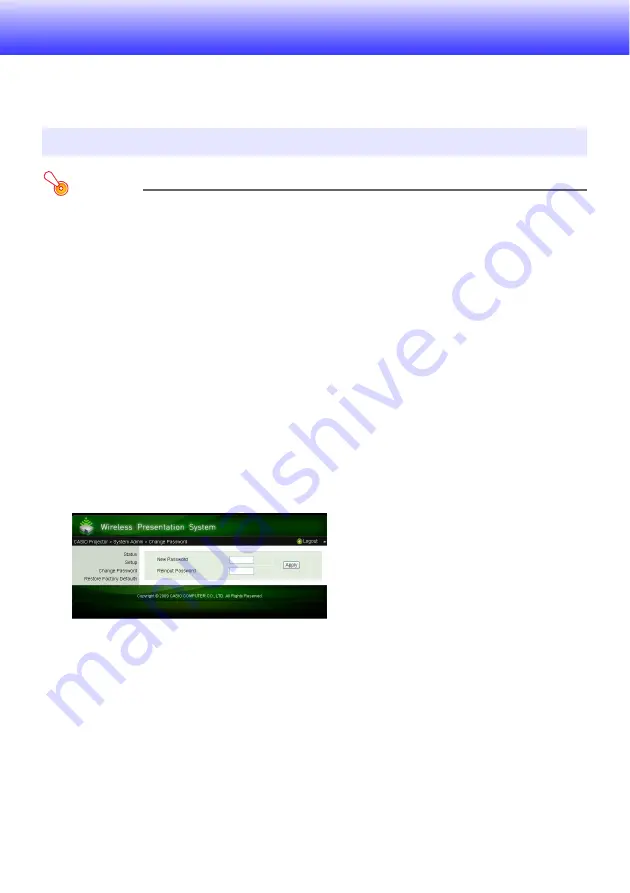
32
System Admin Page Operations and Settings
While the projector is connected to a computer via wireless LAN, you can use the computer’s web
browser to access the projector’s System Admin page. The System Admin page can be used to
configure the projector’s wireless LAN connection settings from your computer.
Important!
To perform the operations presented here, you must be logged in to the projector’s System
Admin page from your computer. For information about logging in, see the procedure starting
from step 2 under “To log in to the projector’s System Admin page” (page 19).
Configuring Settings
You can configure the following settings from the System Admin page.
z
Login password
z
Network settings (IP setting, DHCP setting)
z
Wireless LAN connection settings (mainly security)
To change the System Admin login password
1.
Establish a wireless LAN connection between the projector and computer, and
log in to the projector’s System Admin screen from the projector.
2.
Click “Change Password”.
z
This displays a screen for changing the password.
System Admin Page Operations
Содержание XJ-A146
Страница 47: ...MA1202 B...






























