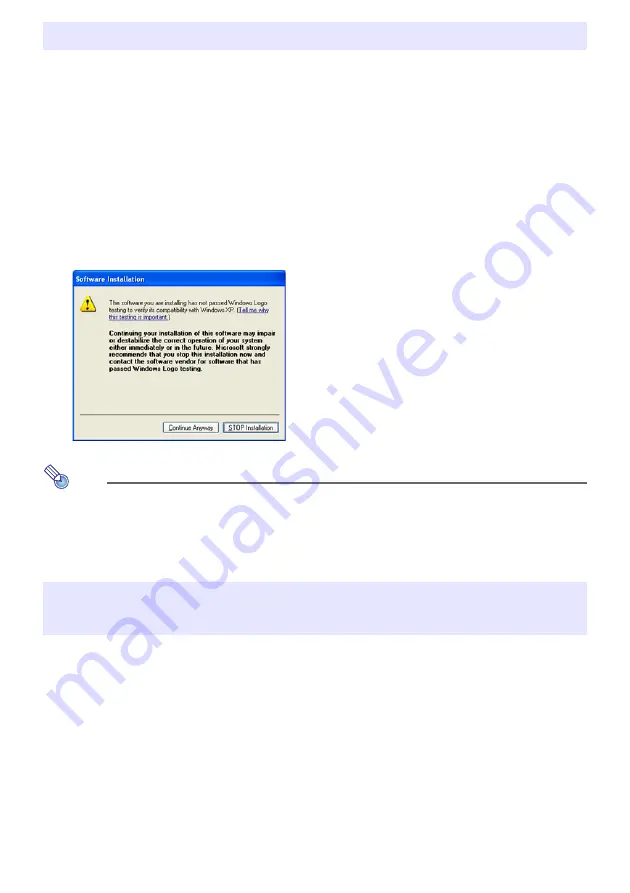
9
1.
Place the CD-ROM that comes with the projector into your computer’s CD-ROM
drive.
This will automatically display the CD-ROM menu screen.
2.
On the menu screen, click the [Install] button to the right of “Wireless
Connection 3”.
Follow the instructions on the dialog boxes that appear on the screen.
If you are running Windows 7 and the “User Account Control” message appears while
installing, click [Yes].
If you are running Windows Vista and the “User Account Control” message appears while
installing, click [Allow].
If you are running Windows XP and message shown below appears while installing, click
[Continue Anyway].
Note
After you install Wireless Connection 3, it will start up automatically and start searching for a
projector. If you want to establish a wireless LAN connection between the computer and
projector at that time, perform the procedure under “To use a default SSID to connect a
computer to the projector via wireless LAN” (page 14). If you do not want to establish a
connection, click the close button in the upper right corner of the Wireless Connection 3 window.
You can use the Wireless Connection 3 token wizard to install Wireless Connection 3 on USB memory.
Then you can plug the USB memory to the USB port of any computer and start up Wireless
Connection 3 from there. This means it is not necessary to install Wireless Connection 3 from the
CD-ROM on each computer that will connect with the projector over the wireless LAN.
For more information, see “Using the Token Wizard” (page 37).
Installing Wireless Connection 3
Installing Wireless Connection 3 on a Second and
Subsequent Computers
Содержание XJ-A135V SERIES
Страница 45: ...MA1008 A ...










































