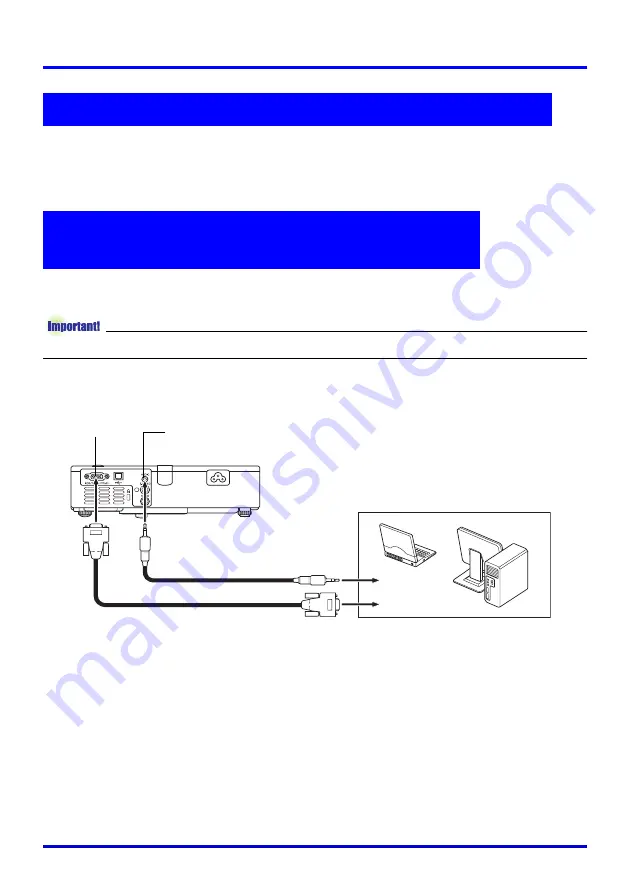
Getting Ready
34
Distances and angles for rear projection are the same as those for front projection. In the
case of rear projection, however, left/right orientation is opposite that of front projection, so
you need to configure the setup menu accordingly. For details, see “Screen Settings
J
Flip
Horizontal” on page 82.
You can use the projector to project an image of video output from a computer. You can also
output audio from the computer through the projector’s speaker.
z
Always turn off the projector and the computer before connecting them.
z
You can use the bundled mini D-Sub cable to connect to a D-Sub 15-pin type monitor
terminal. For other types of monitor terminals (like the one on the old model Macintosh),
you need to purchase an optional adapter. See the documentation that came with your
computer for information about its terminal.
z
The analog RGB video output display mode (resolution and frequency combination) of your
computer may not allow proper operation with the projector. See “Supported Signals” on
page 116 for information about the computer display modes supported by this projector.
Rear Projection (From the Back of the Screen)
Connecting a Computer to the Projector
(Video and Audio)
RGB input terminal
AUDIO input terminal
Projector
Audio cable (commercially available)
Computer
Bundled mini D-Sub cable
To monitor terminal (analog RGB output terminal)
To line output terminal
















































