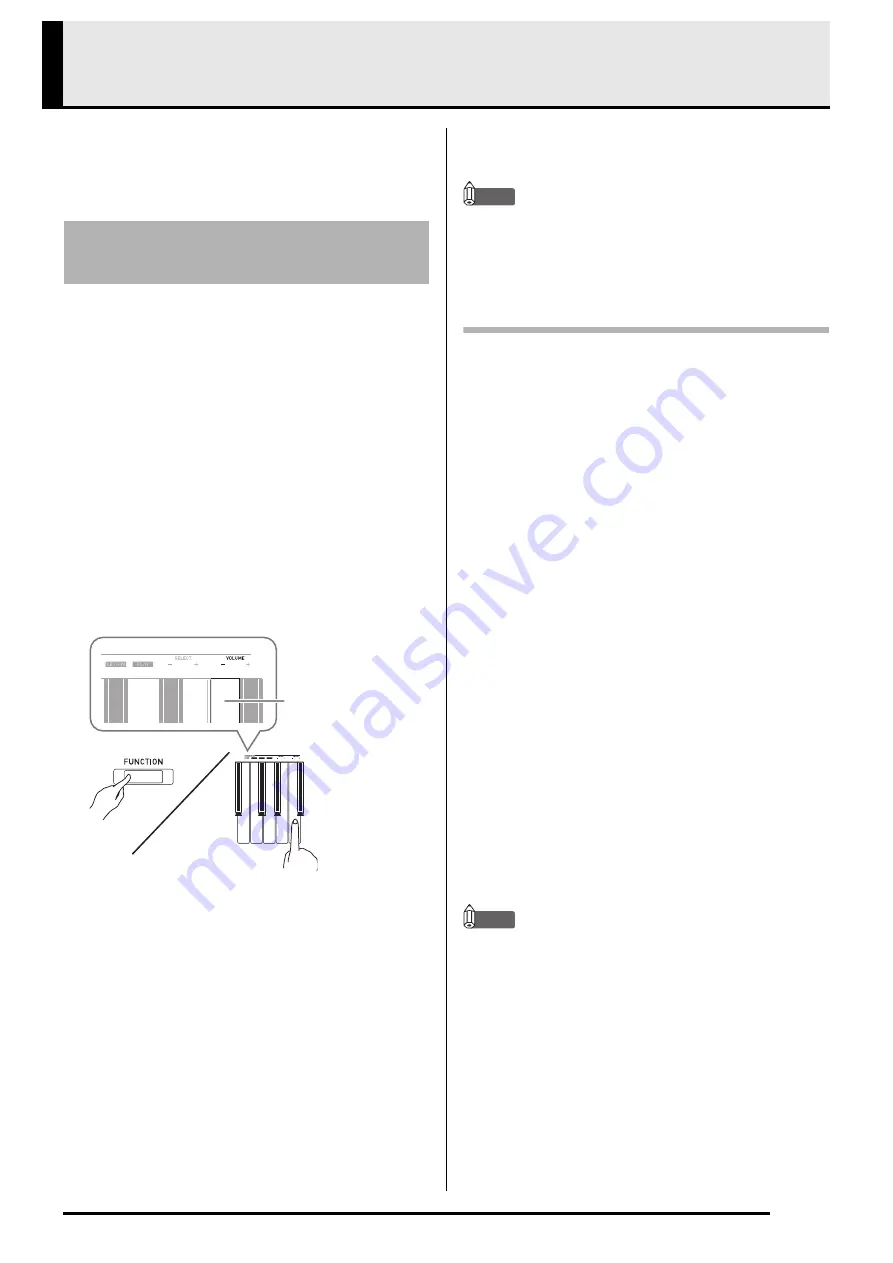
EN-25
Configuring Settings with the Keyboard
In addition to selecting tones and songs (Concert Play
or Music Library), you also can use the
FUNCTION
button in combination with the keyboard keys to
configure effect, keyboard touch, and other settings.
1.
Use the “Parameter List” on pages E
u
w
ant to
config
u
re, and note its details.
2.
on the key
b
oard for config
u
ring the setting
yo
u
w
ant.
3.
While holding do
w
n the
FUNCTION
bu
tton,
press the key
b
oard key for the setting yo
u
w
ant to config
u
re.
•
The Digital Piano will sound an operation tone after it
configures the setting.
Example:
To lower the Concert Play volume, press the
CONCERT PLAY VOLUME minus (–) key.
4.
Release the
FUNCTION
bu
tton to complete
the setting proced
u
re.
NOTE
•
You can configure the Digital Piano so no operation
tone sounds in step 3. For details, see “
Operation
tone” under “Parameter List” on pages EN-28 -
EN-33.
Keyboard Setting Operation Types
There are four types of operations that you can perform
while configuring settings with the keyboard keys:
Type A, Type B, Type C, and Type D.
Example:
Pressing the JAZZ ORGAN keyboard key to
select the JAZZ ORGAN tone
•
Holding down a key raises or lowers the setting at
high speed.
•
To return to the initial default setting, press both
keys at the same time.
•
To input a two-digit value, press 0 and then 2. To
input a three-digit value, press 0, 2, and then 0.
•
When you press a key, the Digital Piano will beep to
let you know which setting is selected.
•
A long beep indicates that the applicable setting is
turned off.
Example:
While chorus is turned off, pressing the Chorus
keyboard key twice will cause the Digital Piano
to beep twice, which indicates that the Medium
Chorus setting is selected.
NOTE
•
You can find out what operation type applies to each
setting by checking the “Operation Type” in the
“Parameter List” on pages EN-28 - EN-33.
To configure settings with the
keyboard
CO
N
CERT PLAY
VOLUME – key
Type A : Direct input
Type B: Raising or lowering a setting using the + and
– keyboard keys
Type C : Inputting a value using the number
(0 through 9) keyboard keys.
Type D: Toggling or cycling through settings by
pressing a keyboard key
Содержание Privia PX-770
Страница 63: ...MA1707 A...






























