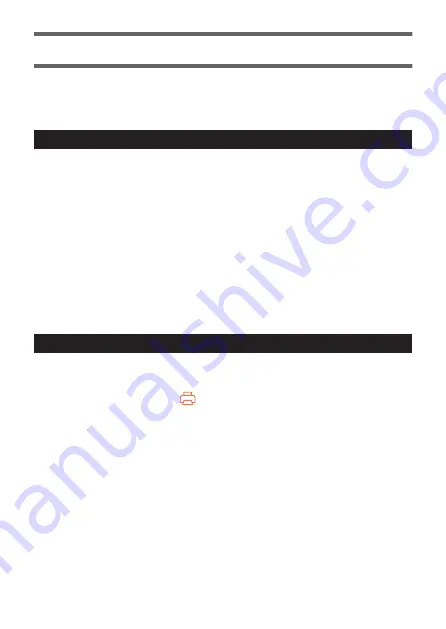
Printing
This printer creates files for printing using the LABEL DESIGN MAKER label
printing app and prints those files.
All the steps in this process are performed in the app.
Printing Precautions
•
Tape fed out during printing should not be touched until printing is completed.
•
When printing long labels or consecutive print jobs, use a tape cartridge with
plenty of remaining tape to ensure that the tape does not run out during
printing.
When a cartridge has run out of tape, replace it with a new cartridge rather
than leaving the empty cartridge in the printer.
•
Do not allow cut tape to accumulate around the tape outlet. Tape blocking
the tape outlet may cause the tape to jam. Such blockages may cause faults
such as printer errors or incorrect tape cutting, so tape scraps should be
removed using tweezers or cotton buds.
•
Names and addresses created in the app are personal information and
should be handled with appropriate care.
Printing
1.
Launch the app and display the label to be printed.
2.
Tap the printer icon (
).
•
The “Print list” screen appears.
3.
Tap “Start printing”.
•
Printing begins.
4.
Once printing is completed, press the tape cutting button.
•
Depending on the terminals using the communications system, printing may
take some time.
•
If the LED indicator continuously flashes red, check the tape cartridge.
•
If large amounts of black text are printed at a time, it may not be printed clearly.
Reduce the number of labels printed or wait some time before printing. You
can also try reducing the density.
•
Do not press the tape cutting button during printing. Doing so may cause a
tape jam.
27
Содержание LABEL IT! KL-BT
Страница 41: ......





























