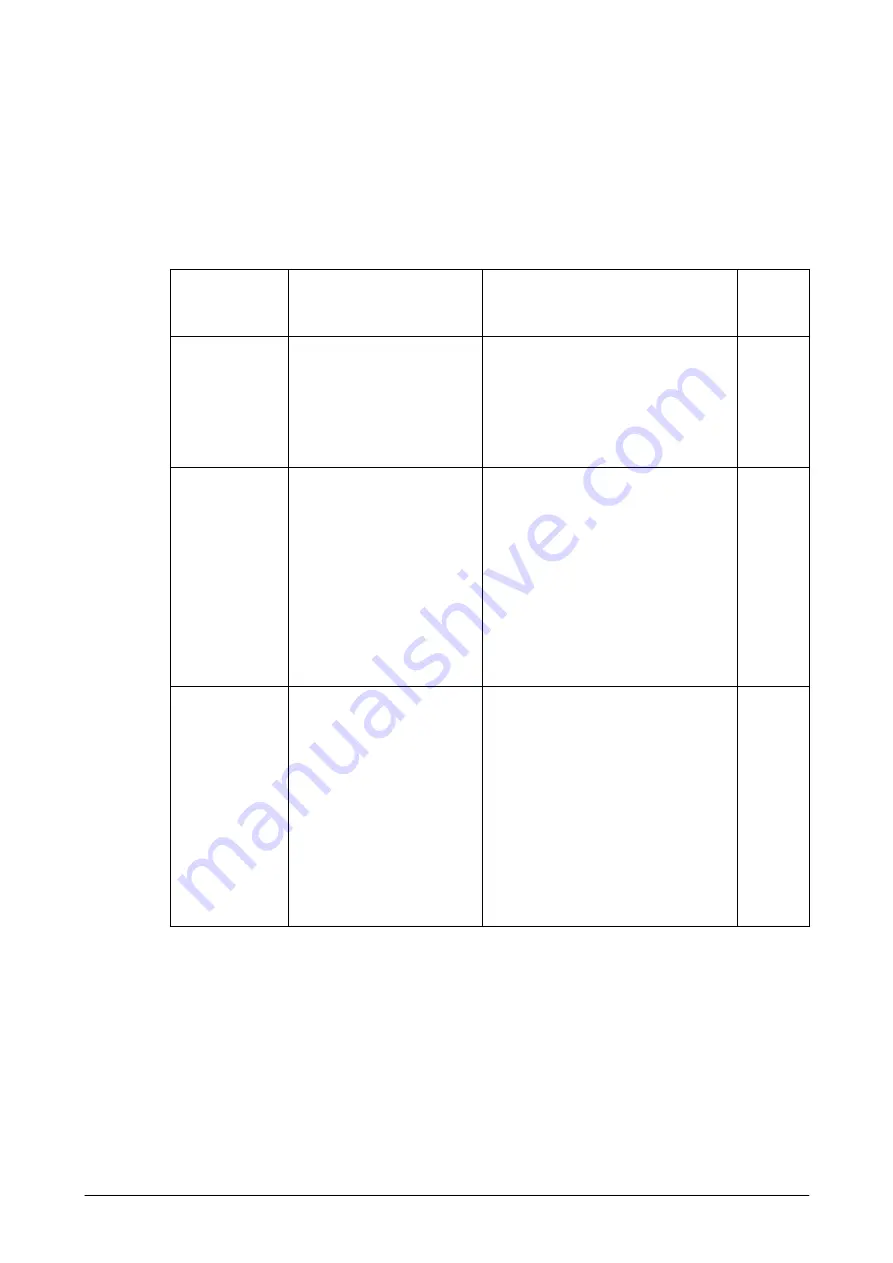
37
2.2.2 Scanning Method
The Laser Scanner has “scanning state” (emits laser beam to read a bar code) and “standby state”
(scanning is halted and in standby state). These two states are controlled to start scanning bar code
and stop the scanning.
Table 2.27 Scanning methods
Scan method
Description
Conditions for scanning to end
Timeout
Yes or
No
Single scan
Press Trigger key to start
scanning. Scanning is
stopped when either
scanning is succeeded or one
of the scan end conditions
(right side) is met.
•
Timeout time has elapsed.
•
OBRClose
function is called.
Yes
Continuous scan
(controlled with
Trigger key)
Press Trigger key to start
scanning, and scanning will
continue as long as the
Trigger key is held down.
Scanning will stop when
either scanning is completed
for just preset no. of times
for scanning or one of the
scan end conditions (right
side) is met.
•
Timeout time has elapsed after
scanning a bar code.
•
Scanning for the number of preset
times is complete.
•
The Trigger key is released.
•
OBRClose
function is called.
Yes
Continuous
scanning
(controlled by
program)
Scanner library functions are
used to start and stop
scanning. The previous
scanning data and scanning
data overlapped with other
scanning data will be
disregarded. Also, to save the
power during scanning,
emitting laser beam will be
turned off between laser
emissions. (note 2)
•
Timeout time has elapsed after
scanning the precious scanning.
•
Scanning end function is called while
scanning continues.
•
OBRClose
function is called.
Yes
Notes:
1.
The scanning method set by default are “Continuous scanning (controlled with Trigger
key)” and “No. of preset times for continuous scanning = 1”.
2.
In condition where the parameter in the registry has been set, performing a full reset on the
terminal makes emitting the laser beam is turned off intermittently between laser emissions
possible.
The path of the registry is as follows.
Path :
HKEY_LOCAL_MACHINE\Drivers\CASIO\Laser
Data-type :
DWORD
Parameter
: ScnBlk (1: valid, 0: invalid)
Содержание IT-800 Series
Страница 15: ...15 2 1 4 Keys Keyboard Layout The following is the keyboard layout employed in the terminal Figure 2 1 ...
Страница 91: ...91 QR Code Enable 0 Min 1 Max 3500 Aztec Enable 0 Min 1 Max 3750 TLCode39 Enable 0 Code 32 Enable 0 ...
Страница 173: ...173 Copyrights Tab This tab is for displaying the OS copyright information Figure 3 19 ...
Страница 179: ...179 Root Tab Figure 3 27 Root certificates authenticate certificates received from other hosts ...
Страница 195: ...195 About Tab This tab displays current version information of the imager setting tool Figure 3 46 ...
Страница 201: ...201 Date Tab This tab is for setting display format of date Figure 3 56 ...
Страница 213: ...213 3 29 Windows Update This applet is used to keep the integrated operating system up to date Figure 3 74 ...
Страница 216: ...216 3 32 Domain Enrollment This applet is used to enroll the terminal to your company network Figure 3 78 ...
Страница 247: ...247 4 2 Games The terminal comes with two games Solitaire and Bubble Breaker Figure 4 2 ...
Страница 248: ...248 4 3 ActiveSync This application is an ActiveSync client program for the terminal to communicate with PC Figure 4 3 ...
Страница 255: ...255 4 5 Calculator The application can be used to operate nine digit calculator Figure 4 11 ...
Страница 261: ...261 2 On the child terminal the following screen appears while the child terminal is receiving data Figure 4 17 ...
Страница 264: ...264 4 11 Getting Started This application displays shortcut menus for setting up the terminal Figure 4 21 ...






































