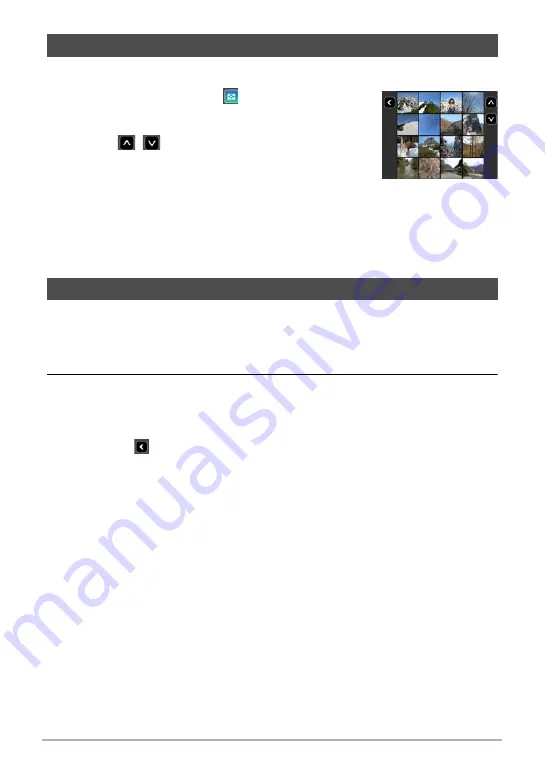
47
Viewing Snapshots and Movies
The image menu shows multiple images on a single screen.
1.
In the PLAY mode, touch
or squeeze your
fingers on the screen.
This displays the image menu.
• Touch
,
, or flick upwards or downwards to
scroll to the next page of images.
• To view the normal (single image) display mode,
touch the image your want to view.
• In the case of a movie, the first image in the movie
is displayed.
• CS images are displayed as grouped images.
• A question mark (?) will be displayed for images that cannot be displayed for
some reason.
Snapshots can be zoomed on the monitor screen up to 4X.
1.
In the PLAY mode, flick left or right to display the image you want to
view.
2.
Touch the center of the screen or spread your thumb and forefinger on
the displayed image to enlarge it.
• Dragging an enlarged screen image will change the part of the image that is
displayed.
• Touching
or squeezing your thumb and forefinger on the displayed image
will reduce it in size.
Viewing the Image Menu
Zooming an On-screen Image






























