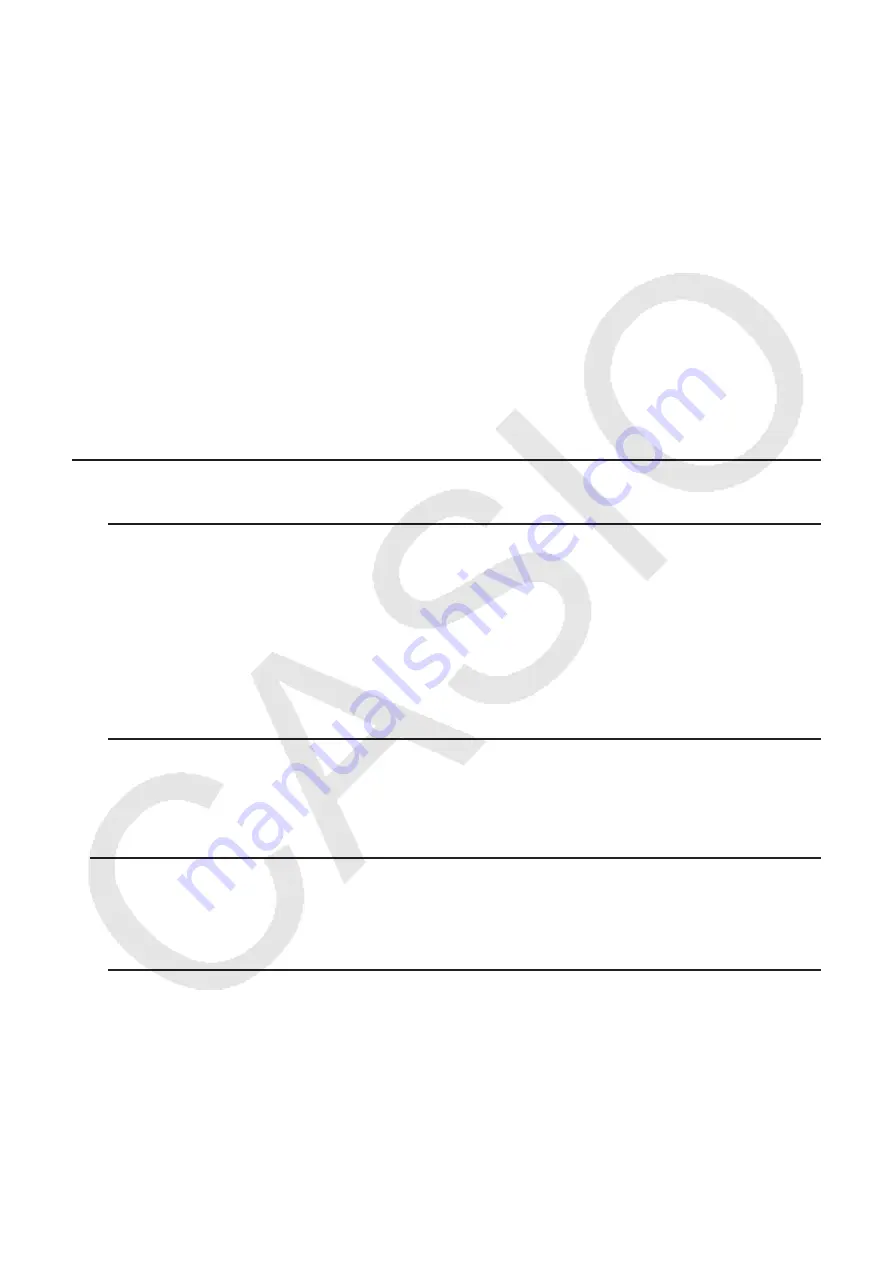
9-3
Data Entry Function Menu
• {
GRAB
} ... Enters the GRAB mode for entering a cell reference name.
• {
$
} ... Inputs the cell absolute reference command ($).
• {
:
} ... Inputs the cell range specification command (:).
• {
If
} ... Inputs the CellIf( command.
• {
CELL
} ... Displays a submenu for inputting the following commands.
• CellMin(, CellMax(, CellMean(, CellMedian(, CellSum(, CellProd(
• {
RELATNL
} ... Displays a submenu for inputting the following relational operators.
• =,
≠
, >, <,
≥
,
≤
2. Basic Spreadsheet Operations
This section explains spreadsheet file operations, how to move the cursor and select one or
more cells, and how to enter and edit data.
k
Spreadsheet File Operations
u
To create a new file
1. Press
1
(FILE)
1
(NEW).
2. On the dialog box that appears, enter up to eight characters for the file name, and then
press
w
.
• This will create a new file and display a blank spreadsheet.
• A new file will not be created it there is already a file with the same file name you enter in
step 2. Instead, the existing file will be opened.
u
To open a file
1. Press
1
(FILE)
2
(OPEN).
2. On the file list that appears, use
f
and
c
to select the file you want and then press
w
.
u
Auto Save
In the
Spreadsheet
mode, Auto Save saves the currently open file automatically whenever
you edit it. This means you do not need to perform any manual save operation.
u
To save a file under a new name
1. Press
1
(FILE)
3
(SAVE
•
AS).
2. On the dialog box that appears, enter up to eight characters for the new file name, and then
press
w
.
• If a file already exists with the same file name you enter in step 2, a message will appear
asking if you want to replace the existing file with the new one. Press
1
(Yes) to replace
the existing file, or
6
(No) to cancel the save operation and return to the file name input
dialog box in step 2.
Содержание FX-CG10
Страница 555: ...E CON3 Application English...






























