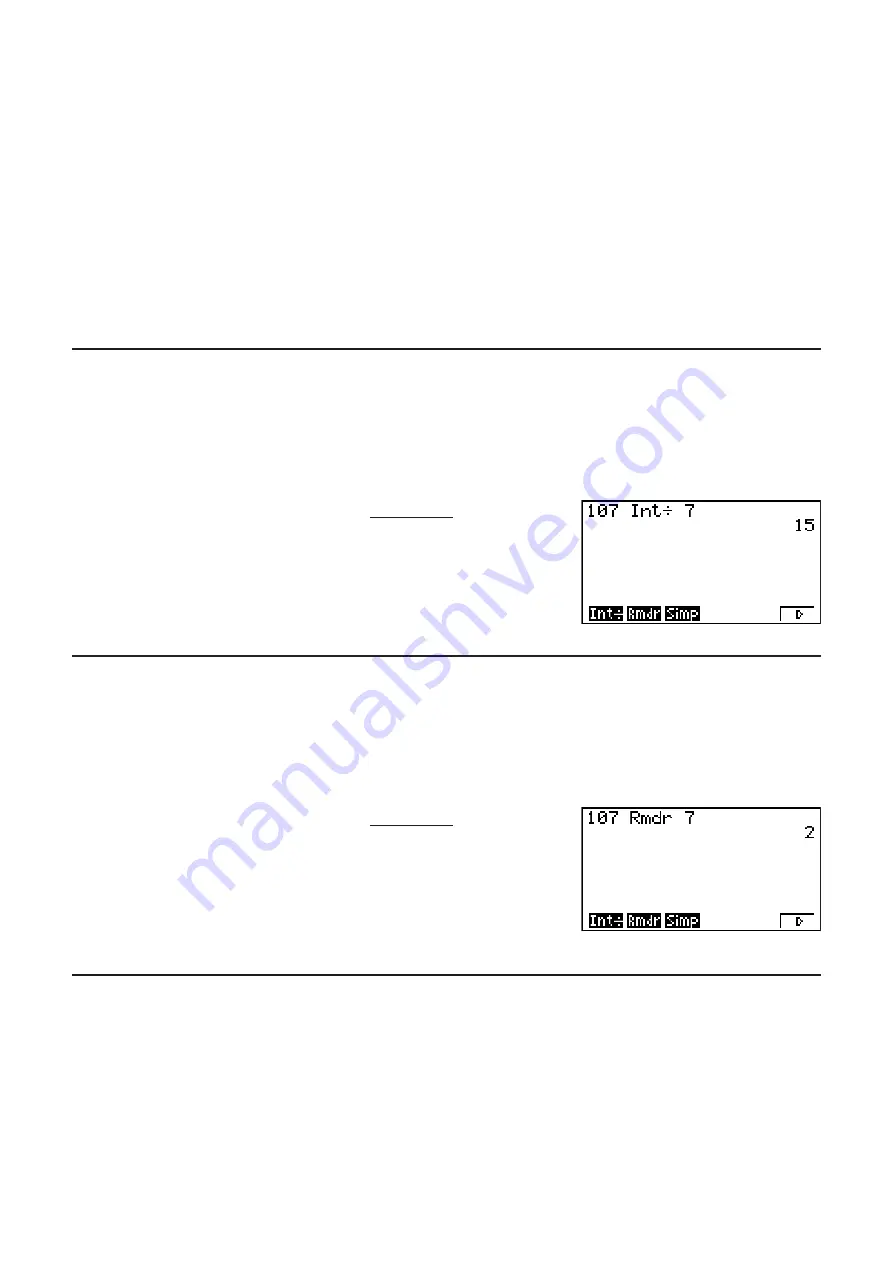
2-21
5. Numerical Calculations
The following explains the numerical calculation operations included in the function menu
displayed when
*
(CALC) (
(CALC) on the fx-7400G
II
) is pressed. The following
calculations can be performed.
• {
Int÷
}
/
{
Rmdr
}
/
{
Simp
} ... {quotient}/{remainder}/{simplification}
• {
Solve
}
/
{
d
/
dx
}
/
{
d
2
/
dx
2
}
/
{
°
dx
}
/
{
SolvN
} ... {equality solution}/{differential}/{quadratic differential}/
{integration}/{
f
(
x
) function solution}
• {
FMin
}
/
{
FMax
}
/
{
3
(
}
/
{
log
a
b
} ... {minimum value}/{maximum value}/{summation}/{logarithm
log
a
b}
I
Quotient of Integer ÷ Integer
[OPTN]
-
[CALC]
-
[Int÷]
The “Int÷” function can be used to determine the quotient when one integer is divided by
another integer.
Example To calculate the quotient of 107 ÷ 7
@?F
*
(CALC)*
(
E
)
(
E
)
(Int÷)
F
U
* fx-7400G
II
:
(CALC)
I
Remainder of Integer ÷ Integer
[OPTN]
-
[CALC]
-
[Rmdr]
The “Rmdr” function can be used to determine the remainder when one integer is divided by
another integer.
Example To calculate the remainder of 107 ÷ 7
@?F
*
(CALC)*
(
E
)
(
E
)
(Rmdr)
F
U
* fx-7400G
II
:
(CALC)
I
Simplification
[OPTN]
-
[CALC]
-
[Simp]
The “
Simp” function can be used to simplify fractions manually. The following operations can
be used to perform simplification when an unsimplified calculation result is on the display.
• {
Simp
}
U
... This function automatically simplifies the displayed calculation result using the
smallest prime number available. The prime number used and the simplified result are
shown on the display.
• {
Simp
}
n
U
... This function performs simplification according to the specified divisor
n
.
Содержание FX-7400GII
Страница 337: ...E CON2 Application ...
















































