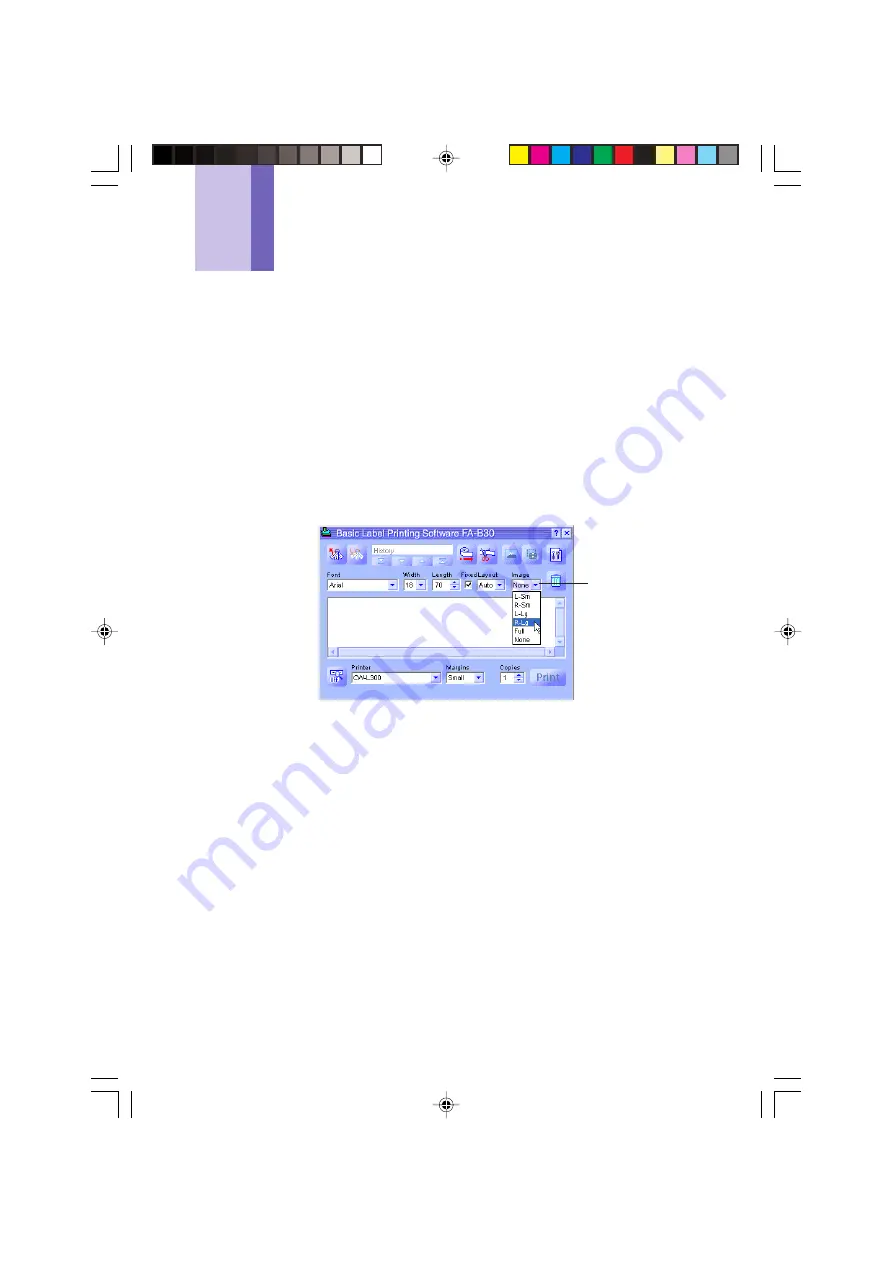
35
Inserting an Image into a Label
This Label Software comes with a collection of images that you can insert into your
labels. You can also capture an image from your PC screen into a label. Inserting an
image into a label consists of the following steps.
• Specify the location and size of the image.
• Specify an existing image or capture a new one.
Note that you can adjust the size and location of an image after you insert it into a
label.
• A captured image that has fine gray scaling may not look good when printed in a
label. When capturing an image to insert into a label, it is best to stick with those that
have clearly defined blacks and whites.
To specify the location of the image
1
Use the
Image
Box to specify the insert location and size of the image.
Image
Box
FAB30_Ver1.02_E_p30-39.p65
04.11.22, 11:42 AM
35






























