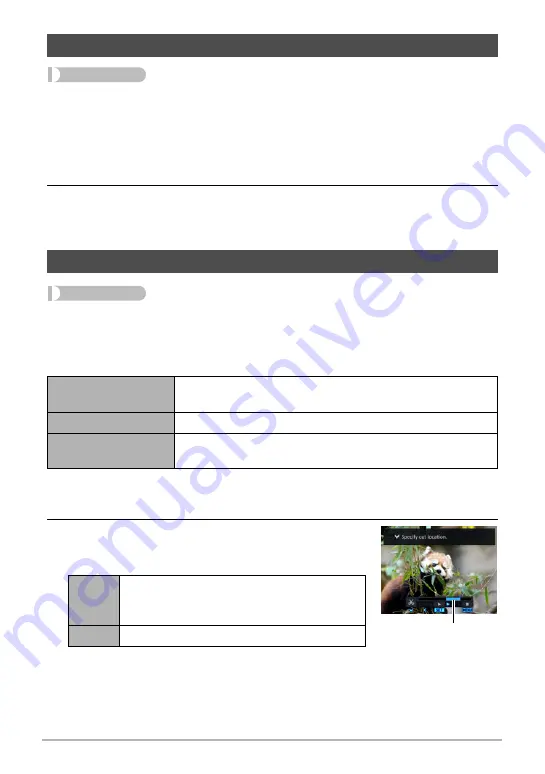
127
Other Playback Functions (PLAY MENU)
Procedure
[
p
] (PLAY)
*
Movie Screen
*
[MENU]
*
“
p
PLAY MENU” Tab
*
MOTION PRINT
1.
Use [
4
] and [
6
] to scroll through the movie frames and display the one
you want to use as the image of the MOTION PRINT image.
Holding down [
4
] or [
6
] scrolls at high speed.
2.
Use [
8
] and [
2
] to select “Create” and then press [SET].
• Only the frames of movies recorded on this camera can be used in a MOTION
PRINT image.
Procedure
[
p
] (PLAY)
*
Movie Screen of Movie to be Edited
*
[MENU]
*
“
p
PLAY MENU” Tab
*
Movie Editing
The Movie Editing feature lets you use one of the following procedures to edit out a
specific part of a movie.
1.
Use [
8
] and [
2
] to select the editing method you want to use and then
press [SET].
2.
Use the following operations to select the frame
(point) from which or to which you want to cut
the movie (the cut point).
Creating a Snapshot of Movie Frames (MOTION PRINT)
Editing a Movie on the Camera (Movie Editing)
Previous Cut
Cuts everything from the beginning of the movie up to the
current location.
Intermediate Cut
Cuts everything between two points.
Next Cut
Cuts everything from the current location to the end of the
movie.
[
4
] [
6
]
During playback, changes the playback
direction and playback speed. While
playback is paused, scrolls forward or back.
[SET]
Toggles between pause and play.
Cut range (blue)






























