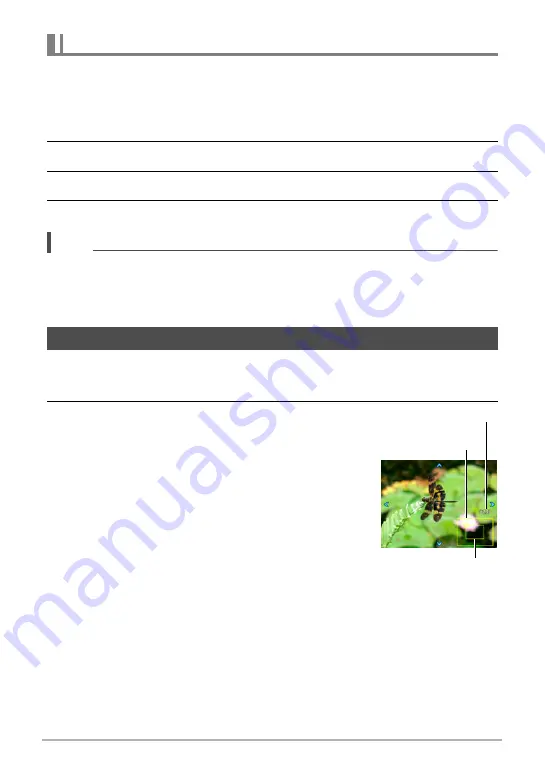
117
Viewing Snapshots and Movies
Use the following procedure to copy an image in a CS group to a location outside of
the group.
1.
While CS image playback is in progress or paused, press [
2
].
This will display the “CS Frame Edit” menu.
2.
Use [
8
] and [
2
] to select “Copy”, and then press [SET].
3.
Use [
4
] and [
6
] to display the image you want to copy.
4.
Use [
8
] and [
2
] to select “Copy”, and then press [SET].
NOTE
• The functions below cannot be performed on snapshots inside a CS group. Before
using either of these functions, perform the above procedure to copy the image
first.
White Balance, Brightness, Trimming, Rotation, Resize
1.
In the PLAY mode, use [
4
] and [
6
] to scroll through the images until
the one you want is displayed.
2.
Rotate the zoom controller towards
z
(
[
) to
zoom.
You can use [
8
], [
2
], [
4
], and [
6
] to scroll the zoomed
image on the monitor screen. Rotate the zoom controller
towards
w
to unzoom the image.
– When monitor screen contents are turned on, a
graphic in the lower right corner of the screen
shows what part of the zoomed image is currently
displayed.
– To exit the zoom screen, press [MENU].
– Though the maximum image zoom factor is 8X,
certain image sizes may not allow zooming up to
the full 8X.
Copying a CS Group Image
Zooming an On-screen Image
Image area
Current display area
Zoom factor






























