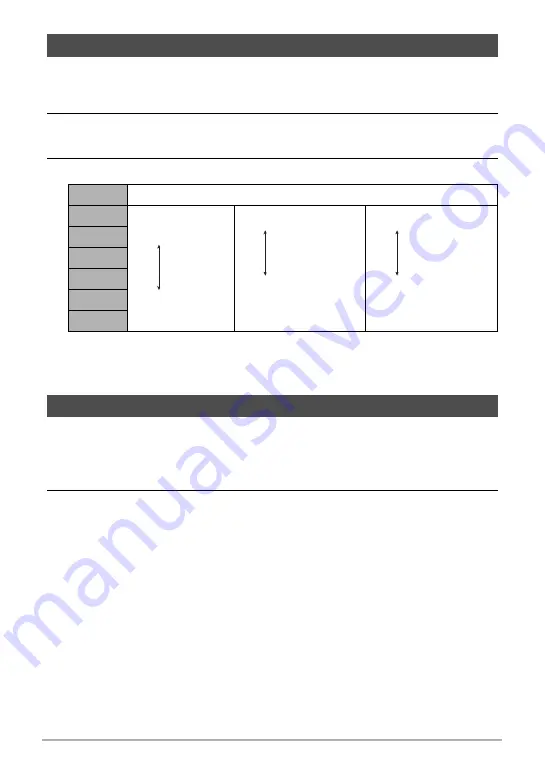
39
Snapshot Tutorial
ISO sensitivity is a measure of sensitivity to light.
1.
In the REC mode, press [SET].
2.
Use [
8
] and [
2
] to select the sixth Control Panel option from the top
(ISO Sensitivity).
3.
Use [
4
] and [
6
] to select the setting you want and then press [SET].
• “AUTO” ISO sensitivity always is applied for movies, regardless of the current
ISO sensitivity setting.
• Higher ISO sensitivity values tend to result in digital noise in images.
The easy mode eliminates troublesome setups and simplifies snapshot recording.
This mode is recommended for those who are new to digital imaging.
1.
In the REC mode, press [SET].
2.
Use [
8
] and [
2
] to select the third option from the bottom in the
Control Panel (easy Mode).
Specifying ISO Sensitivity (ISO)
AUTO
Adjusts sensitivity automatically according to conditions
ISO 64
Lower sensitivity
Higher sensitivity
Slow shutter speed
Fast shutter speed
(Set for shooting in
dimly lit areas.)
Less noise
Some coarseness
(increased digital
noise)
ISO 100
ISO 200
ISO 400
ISO 800
ISO 1600
Using the easy Mode






























