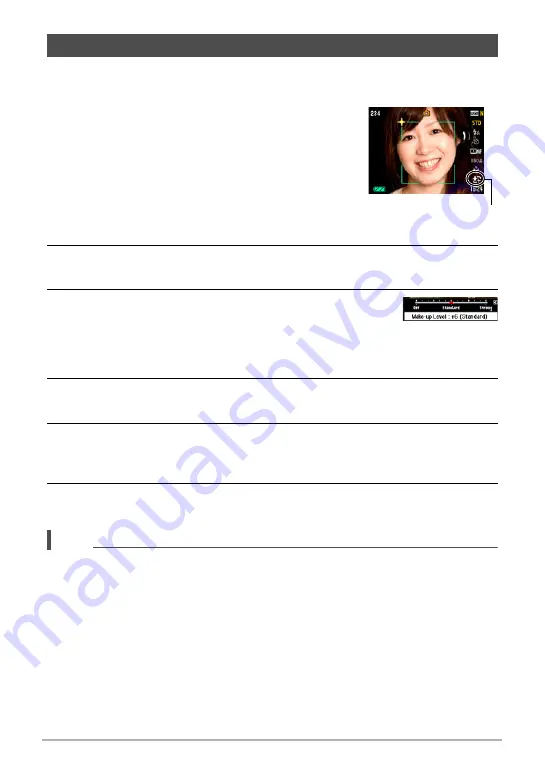
45
Snapshot Tutorial
The Make-up Mode smoothes the skin texture of the subject and softens facial
shadows caused by harsh sunlight for better looking portraits.
1.
In the REC mode, use [
4
] and [
6
] to display
±
in the control panel, which enters the
Make-up Mode.
• If
±
does not appear in the control panel, press
[
4
] or [
6
] many times until it appears. Each press
of [
4
] or [
6
] will cycle the control panel option in
the following sequence: Face Detection (page 43)
*
Make-up Mode
*
Landscape Mode (page
46).
2.
Press [SET] and then use [
8
] and [
2
] to select the second Control
Panel option from the bottom (Make-up Mode).
3.
Use [
4
] and [
6
] to select “Make-up Level”, and then
press [SET].
• You can set one of 13 levels in the range of “0 (Off)” (no correction) to “+12
(Max.)” (maximum correction). The larger the value, the greater the processing
that is performed.
4.
Point the camera at the subject(s).
The camera will detect human faces and display a frame around each one.
5.
Half-press the shutter button.
The camera will focus on the face, which will cause frames around it to turn
green.
6.
When you are ready to shoot, press the shutter button all the way
down.
NOTE
• The following functions cannot be used together with the Make-up Mode.
Continuous Shutter, Triple Self-timer, Face Detection, Landscape Mode, some
BEST SHOT scenes
Shooting with the Make-up Mode (Make-up)
Make-up icon
















































