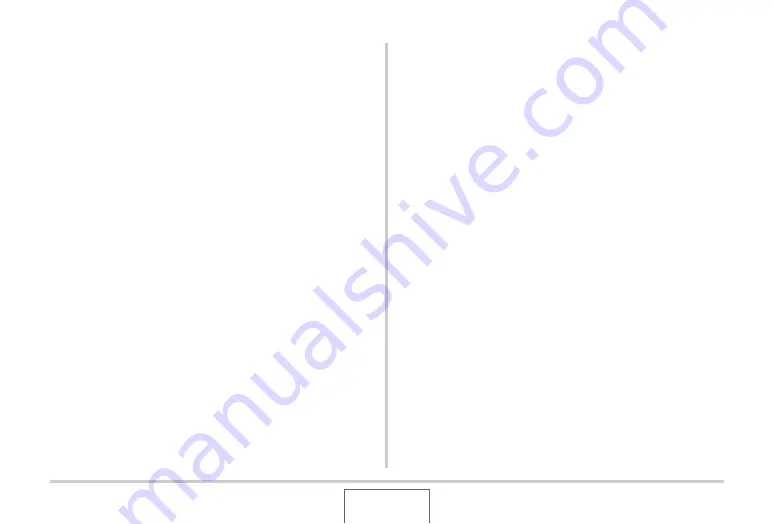
221
USING THE CAMERA WITH A COMPUTER
■
Installing Photohands
1.
Start up your computer and place the bundled
CD-ROM into its CD-ROM drive.
•
Use the CD-ROM that has “Photohands” on its label.
•
Normally, this should cause the menu screen to appear
automatically. If your computer does not display the menu
screen automatically, navigate to the CD-ROM on your
computer and then double-click the “MENU.exe” file.
2.
On the menu screen, click the tab for the
language you want.
3.
Click the Photohands “Read me” file and read
its contents.
•
“Read me” files contain important information about
installation, including installation conditions and computer
system requirements.
4.
Click “Install” for Photohands.
5.
Follow the instructions that appear on your
computer screen to install Photohands.
Playing Movies
Windows Media Player, which is already installed on most
computers, can be used for movie playback.
■
Movie Playback Precautions
•
Be sure to move the movie data to the hard disk of your PC
before trying to play it. Proper movie playback may not be
possible for data accessed over a network, from a memory
card, etc.
•
Proper movie playback may not be possible on some
computers. If you experience problems, try the following.
– Try recording movies with a quality setting of “Normal” or
“LP”.
– Try upgrading Windows Media Player to the latest version.
– Quit any other applications you have running, and stop
resident applications.






























