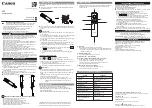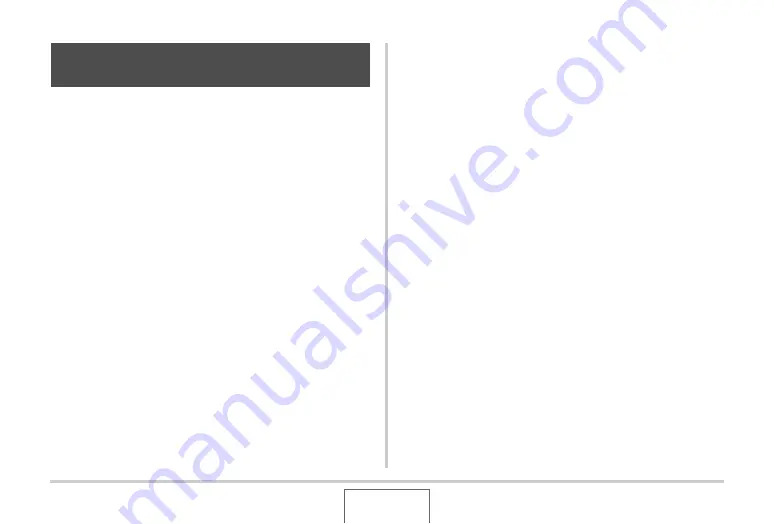
157
EDITING IMAGES
Color restoration let you correct the old color of a photograph
shot with a digital camera. This function is useful for correcting
existing old photographs, posters, etc.
•
Performing color restoration on an image causes a new
(restored) 2M (1600 × 1200 pixels) size image to be stored as
a separate file.
1.
In the PLAY mode, display the snapshot you
want to correct.
2.
Press [MENU].
3.
On the “PLAY” tab, select “Color Correction”
and then press [
X
].
4.
Use [
W
] and [
X
] to select the photograph
candidate you want.
5.
Use [
S
] and [
T
] to select “Trim”, and then
press [SET].
This displays a cropping boundary on the monitor screen.
•
To exit color restoration without storing anything, select
“Cancel”.
6.
Move the zoom controller left and right to
zoom the cropping boundary.
•
The size of the area you can select with the cropping
boundary will depend on the size of the currently
displayed image.
7.
Use [
S
], [
T
], [
W
], and [
X
] to move the
cropping boundary to the location you want
and then press [SET].
The camera will correct color automatically and save the
corrected image.
•
If you do not want a border around the image, configure
the cropping boundary so it is slightly inside of the
boundary of the displayed image.
•
To exit color restoration without saving anything, press
[MENU].
Using Color Restoration to Correct the
Color of an Old Photograph
C