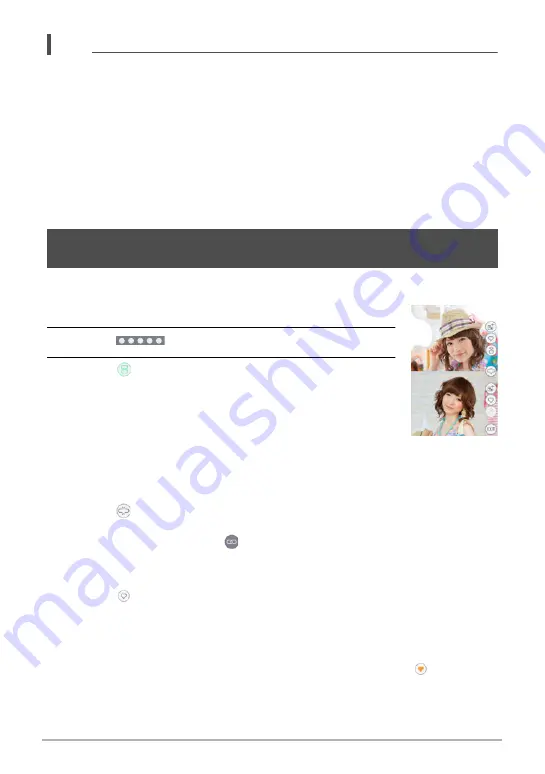
76
Viewing Snapshots and Movies
NOTE
• Movies cannot be converted to a promotion movie.
• You may experience conversion problems if you try to include snapshots recorded
with a camera other than this one.
• Promotion movies are HD movie quality, with an aspect ratio of 16:9. This means
that the upper and lower parts of a snapshot will be trimmed off when it is
converted to a promotion movie.
• Selecting a portrait orientation snapshot with the “Transition” setting enabled (On)
will trim the top and bottom of the image, with the bottom portion somewhat larger
than the top. When “Transition” is disabled (Off), black bands will appear on the
sides of the image.
• This function cannot be used for fewer than five images.
Use the procedure below to view two snapshots at the same time to compare them.
1.
Enter the PLAY mode.
2.
Touch “
” (Show Icons).
3.
Touch “
” (Comparison View).
This splits the screen and displays the current image along
with the one immediately before it.
The operations you can perform on the comparison view screen
are described below.
.
Interlock
1.
Touch “
”.
This will enable simultaneous zooming and scrolling of both halves of the screen.
• To cancel interlock, touch “
”.
.
Favorites
1.
Touch “
” (Add to Favorites).
• This adds the images to your favorites, the same as the operation under
“Adding Images to Your Favorites” (page 70). You can view your favorites
using “Viewing Images You Added to Your Favorites (Show Favorites)” (page
78).
• To remove an image from your favorites, touch its highlighted “
” icon.
Displaying Two Snapshots to Compare Them
(Comparison View)






























