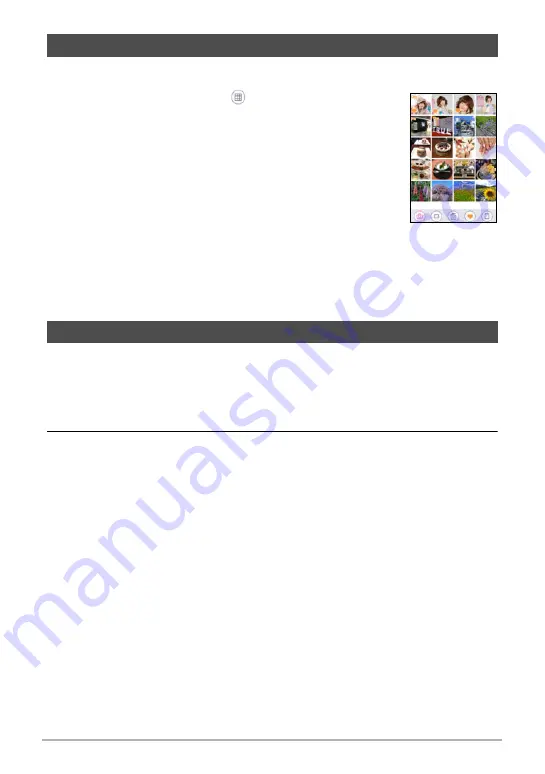
74
Viewing Snapshots and Movies
The image menu shows multiple images on a single screen.
1.
In the PLAY mode, touch “
” or squeeze your
fingers on the screen.
This displays the image menu.
• Drag upwards or downwards to scroll to the next page of
images.
• To view the normal (single image) display mode, touch
the image your want to view.
• In the case of a movie, the first image in the movie is
displayed.
• A question mark (?) will be displayed for images that
cannot be displayed for some reason.
• You can also perform the operations below using the image menu. Touch the
icon of the function you want to use, touch an image, and then touch “OK”.
– Delete an image
– Add to Favorites
Snapshots can be zoomed on the monitor screen up to 8X.
• The actual available zoom factors depend on the size of the original image.
1.
In the PLAY mode, drag left or right to display the image you want to
view.
2.
To enlarge the image, spread your thumb and forefinger (page 18) on
the display or touch twice in the area you want to enlarge.
• Dragging an enlarged screen image will change the part of the image that is
displayed.
• Squeezing your thumb and forefinger (page 18) on the displayed image will
reduce it in size.
• To return an enlarged image to its actual size, tap it twice.
Viewing the Image Menu
Zooming an On-screen Image






























