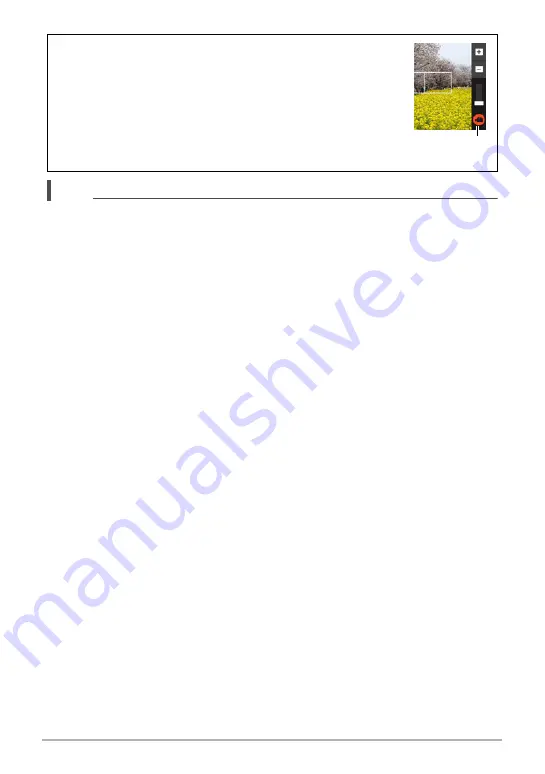
31
Quick Start Basics
NOTE
• You also can shoot a snapshot by touching a point on the monitor screen (page
55).
• You can specify the image size for snapshots. See page 56 for more information.
.
If the image does not focus...
If the focus frame stays red and the back lamp is flashing green, it means that the
image is not in focus (because the subject is too close, etc.). Re-point the camera at
the subject and try to focus again.
.
Shooting with Auto
“Focus lock” (page 63) is the name of a technique you can use when you want to
shoot an image in which the subject to be focused on is not within the focus frame in
the center of the screen.
.
Shooting with Premium Auto
• In addition to shutter speed and ISO sensitivity, the camera automatically executes
the following operation as required when shooting with Premium Auto.
– Auto Focus is normally performed until you half-press the shutter button.
– The camera automatically determines the focus point on the screen and focuses
there.
– When shooting people, the face detection feature detects the faces of up to ten
individuals and adjusts focus and brightness accordingly.
• When shooting with Premium Auto, the message “Processing Premium Auto.
Please wait...” may appear on the monitor screen. If you feel the camera is taking
too long to process data, try shooting with standard Auto instead.
• In some cases, Premium Auto may not be able to interpret the shooting
environment correctly. If this happens, shoot with standard Auto.
Recording a Movie
Touch “
b
” (Movie) to start movie recording. Touch
“
c
” (Movie Stop) to stop recording.
See page 43 for details.
“
b
” (Movie)/
“
c
” (Movie Stop)
















































