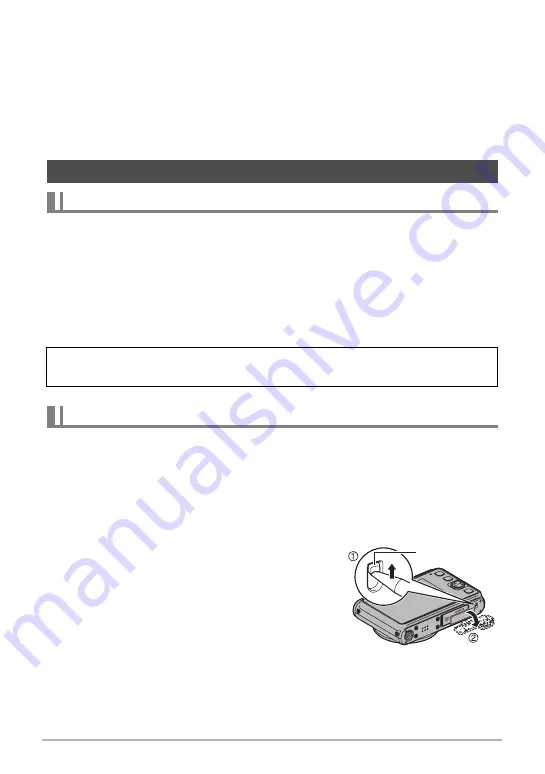
109
Appendix
Any and all unauthorized copying, distribution, and transfer for commercial purposes
of the software provided by CASIO for this product are prohibited.
YouTube Uploader for CASIO and the camera’s YouTube recording function are
provided under license granted by YouTube, LLC. The presence of YouTube upload
functionality in this product is not an endorsement or recommendation of the product
by YouTube, LLC.
.
If the camera’s back lamp starts flashing red...
• Ambient temperature or the temperature of the battery may be either too high or
too low. Disconnect the USB cable and wait until temperature is within the
allowable charging range before trying again.
• Battery contacts may be dirty. Wipe them with a dry cloth.
• Try connecting to a different computer USB port. Depending on the setup of your
computer, you may not be able to charge the camera’s battery over a USB
connection.
The camera’s battery can be charged using the USB cable and you should normally
never need to remove it. If your current battery requires replacement because it has
reached the end of its service life or if you need to remove and load the battery for
some other reason, use the procedure below.
• Your camera requires a special CASIO rechargeable lithium ion battery (NP-80) for
power. Never try to use any other type of battery.
1.
Open the battery cover.
Insert a thin, pointed object into the hole in
the battery cover and slide the cover release
towards the monitor screen side of the
camera. Take care to avoid damaging the
camera at this time.
Power Supply
Charging
If problems continue to occur after you perform the above steps, it could mean that
the battery is faulty. Contact your nearest CASIO authorized service center.
Removing and Loading the Battery
Cover release






























