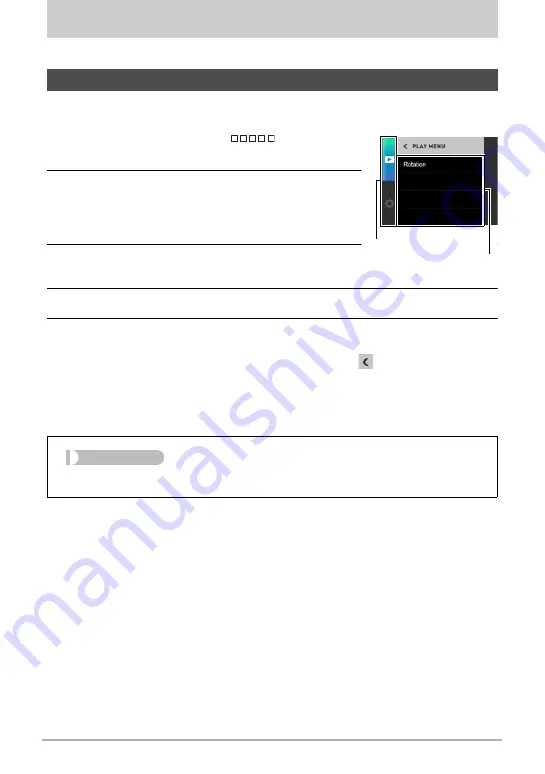
70
Other Playback Functions (PLAY)
Other Playback Functions (PLAY)
The following are menu operations you can use to configure various camera settings.
.
Example Menu Screen Operation
1.
In the PLAY mode, touch “
” (Show
Icons).
2.
Touch “MENU”.
This will display the menu screen.
• Menu contents are different in the REC mode and
PLAY mode.
3.
Touch the tab where the menu item you want
to configure is located.
4.
Touch the item whose setting you want to change.
5.
Configure the setting of the item in accordance with the screen
contents.
• To navigate back to the previous menu level, touch “
”.
.
Menu Operations in This Manual
Menu operations are represented in this manual as shown below. Touch the indicated
icons and items, and perform operations as they are indicated, from left to right.
Using the PLAY Menu
Tabs
Items
Procedure
Enter the PLAY Mode
*
MENU
*
Rotation






























