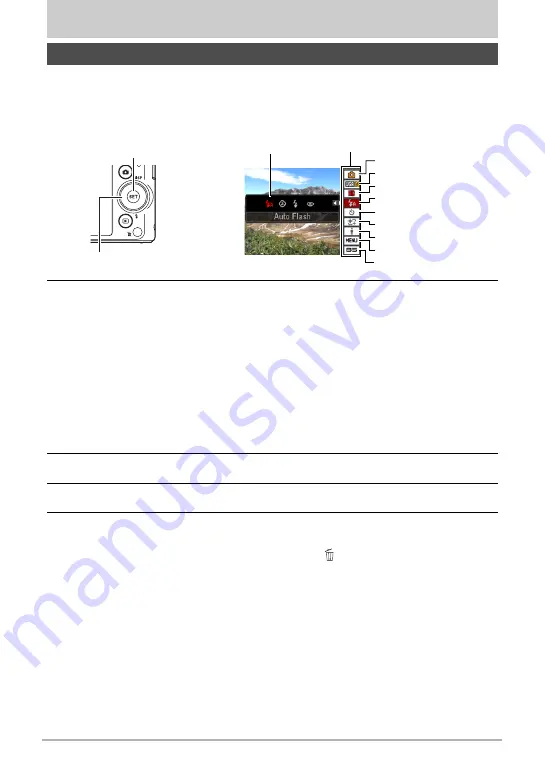
33
Snapshot Tutorial
Snapshot Tutorial
The Control Panel can be used to configure camera settings.
1.
In the REC mode, press [SET].
• You can also display the Control Panel by pressing [
2
].
2.
Use [
8
] and [
2
] to select the setting you want to change.
This will select one of the Control Panel icons and display its settings.
*
1
*1
Items displayed in the Control Panel depend on the recording mode.
*2
Snapshot image quality cannot be changed using the Control Panel.
3.
Use [
4
] and [
6
] to change the setting.
4.
If you want to configure another setting, repeat steps 2 and 3.
5.
After all of the settings are the way you want, press [SET].
This will apply the settings and return to the REC mode.
• You can close the Control Panel by pressing [ ] (Delete).
Using the Control Panel
Control Panel
Available settings
1
9
5
3
4
7
8
2
6
[SET]
[
8
] [
2
] [
4
] [
6
]
1
Auto recording mode (page 25)
2
Snapshot image size/quality
*
2
3
Movie image quality (page 36)
4
Flash (page 37)
5
Self-timer (page 39)
6
Make-up (page 40)
7
Lighting (page 40)
8
REC menu display (page 52)
9
BEST SHOT (page 46) scene
selection






























