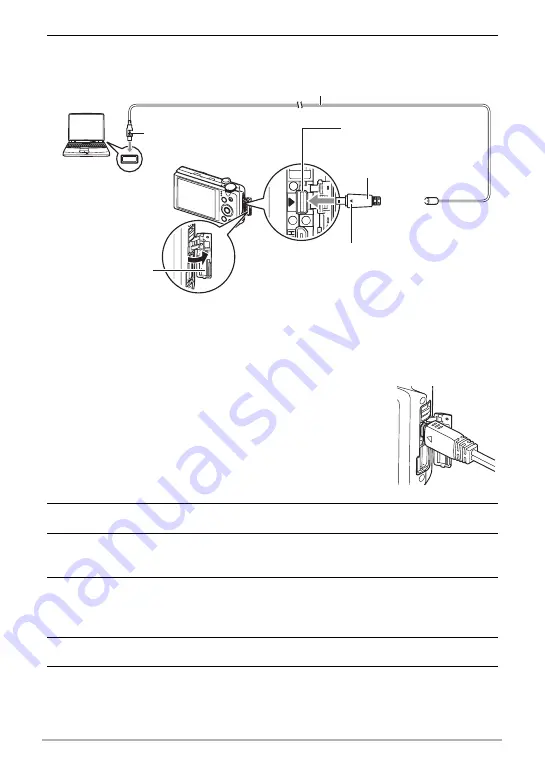
138
Using the Camera with a Computer
4.
Turn off the camera and then use the USB cable that comes with the
camera to connect it to your computer.
• The camera does not draw power over the USB cable. Check the battery level
before connecting and make sure it is not too low.
• Make sure that you insert the cable connector into the USB/AV port until you
feel it click securely into place. Failure to insert the connector fully can result in
poor communication or malfunction.
• Note that even while the connector is fully inserted, you
still will be able to see the metal part of the connector as
shown in the illustration.
• When connecting the USB cable to a USB port, make
sure you align the connector correctly with the port.
• Your computer may not be able to recognize the
camera if you connect via a USB hub. Always connect
directly to the computer’s USB port.
5.
Turn on the camera.
6.
Windows 7, Windows Vista users: Click “Start” and then “Computer”.
Windows XP users: Click “Start” and then “My Computer”.
7.
Double-click “Removable Disk”.
• Your computer recognizes the memory card loaded in the camera (or built-in
memory if there is no card) as a removable disk.
8.
Right-click the “DCIM” folder.
9.
On the shortcut menu that appears, click “Copy”.
USB port
USB cable
Making sure that the
6
mark on the camera is
aligned with the
4
mark of the USB cable
connector, connect the cable to the camera.
[USB/AV] port
Large connector
Small connector
Terminal cover
















































