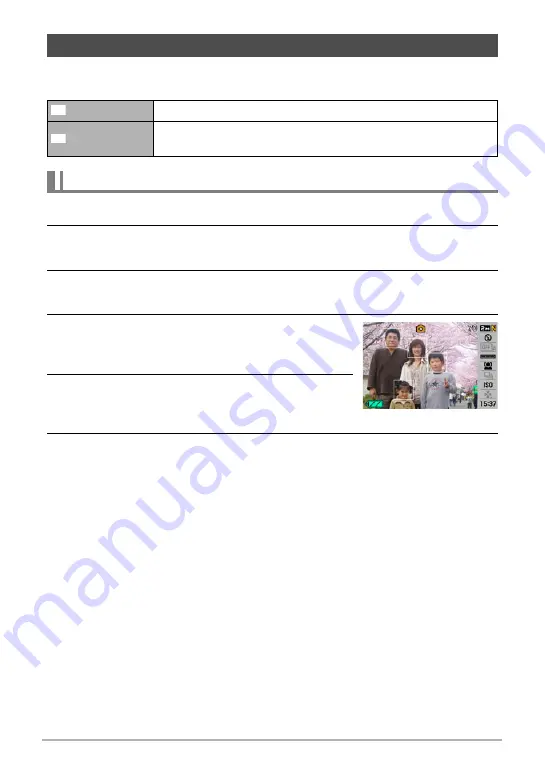
32
Snapshot Tutorial
The face recognition feature adjusts focus and brightness to the faces in the image.
Face recognition has two modes, described below.
1.
In the REC mode, press [SET].
2.
Use [
8
] and [
2
] to select the fifth Control Panel option from the top
(Face Recognition).
3.
Use [
4
] and [
6
] to select “
G
Face Detection: Normal” and then press
[SET].
4.
Point the camera at the subject(s).
The camera will detect human faces and display a
frame around each one.
5.
Half-press the shutter button.
The camera will focus and the frames around the
faces it focuses on will turn green.
6.
Press the shutter button the rest of the way down.
• Half pressing the shutter button to perform face recognition while “
O
Tracking” (page 65) is selected for the AF area, will cause the focus frame to
follow the movement of the face.
Using Face Recognition (Face Recognition)
Normal
Detects human faces in the image.
Family First
Gives priority to specific faces that have been pre-recorded as
family members.
To perform a face recognition recording operation (Normal)
G
H
















































