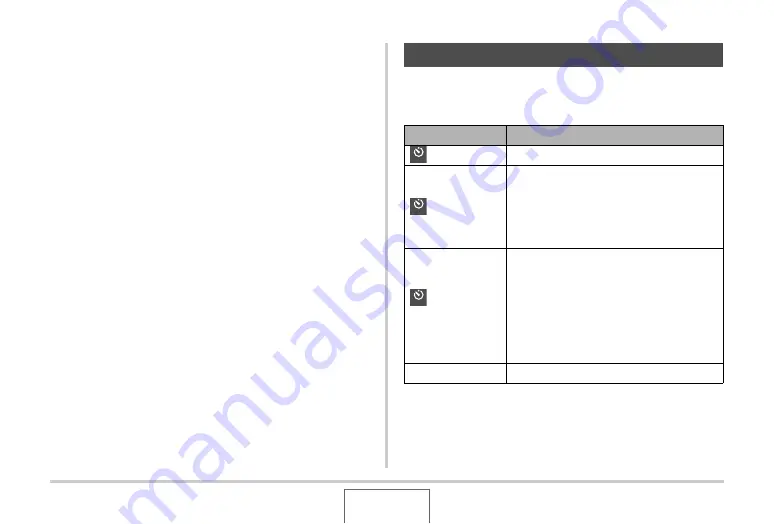
75
SHOOTING A SNAPSHOT
■
Flash Precautions
•
The desired effect may not be obtained when the subject is
too far away or too close.
•
Flash charging time depends on operating conditions (battery
condition, ambient temperature, etc.) With a fully charged
battery, it takes anywhere from a few seconds to 7 seconds.
•
Shooting with flash turned off when lighting is dim results in a
slow shutter speed, which can cause image blur due to hand
movement. Secure the camera with a tripod, etc.
•
With red eye reduction, the flash is fired automatically in
accordance with exposure. It does not fire in areas where
lighting is bright.
•
The presence of outdoor sunlight, fluorescent lighting, or
some other light source can cause abnormal image colors.
With the self-timer, pressing the shutter button starts a timer,
and the shutter is released and the image is shot after a fixed
amount of time.
Using the Self-Timer
Self-Timer Type
Description
10 sec
10-second self-timer
2 sec
2-second self-timer
•
When shooting under conditions that
slow down the shutter speed, you can
use this setting to prevent blur due to
hand movement.
X3
(Triple Self-timer)
This option shoots three images: one
image 10 seconds after the shutter button
is pressed, the next image one second
after the camera gets ready to shoot after
the first image, and the final image one
second after the camera gets ready to
shoot after the second image.
Off
Self-timer is disabled.
10
s
2
s
x
3






























