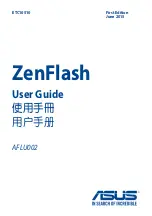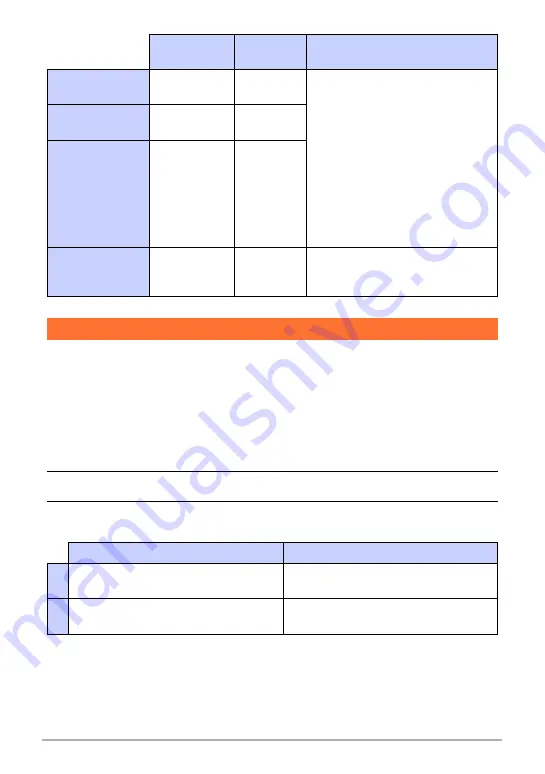
11
Creating a Dynamic Photo Image
Normally you need to shoot the subject you want to extract against a background and
then shoot the background again without the subject. When the subject is against a
plain background, however, you can extract the subject after shooting only once.
Perform the following procedure when you want to change the “Number of Shots”
setting.
1.
Before shooting the subject in step 3 under “Step 1: Shoot the
subject.” (page 6), press [SET].
2.
Select “Number of Shots” and then press [SET].
3.
Use [
8
] and [
2
] to select the “Number of Shots” you want and then
press [SET].
CS speed
Number of
images
Subject type
Moving Subject
1sec (20fps)
20 frames per
second
20 images
Creates a moving subject from the
CS images.
• The subject is cropped out of
each of the CS images.
• “Moving Subject 1sec (20fps)”
provides smooth subject
movement, but recording time is
limited to one second.
• “Moving Subject 4sec (5fps)”
provides more recording time,
but subject movement is slightly
rough.
Moving Subject
2sec (10fps)
10 frames per
second
20 images
Moving Subject
4sec (5fps)
5 frames per
second
20 images
Still Subject
–
1 image
Records a single subject, which is
cropped and inserted into the
background image.
Changing the “Number of Shots” Setting
To shoot under these conditions
Select this option
2
The subject against a complex
background
You need to shoot twice to extract the
subject.
1
The subject against a plain (no
pattern) background
You need to shoot only once to extract
the subject.