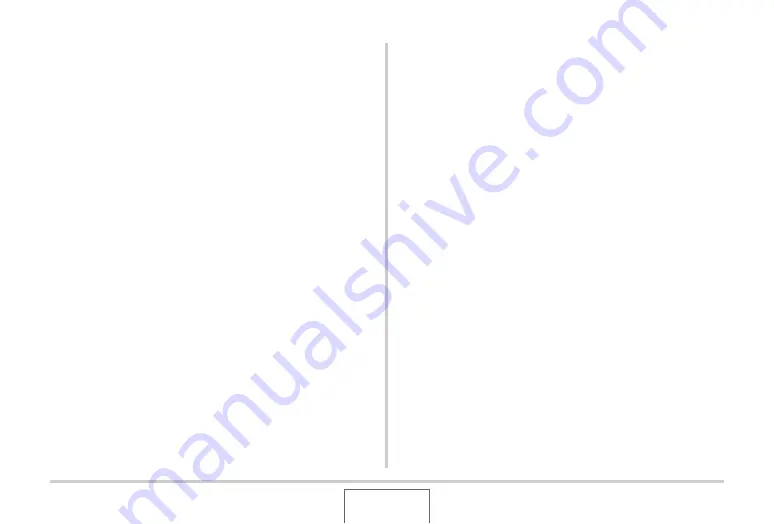
63
SHOOTING A SNAPSHOT
■
Fully pressing the shutter button without
waiting for Auto Focus
Yo
u
can shoot snapshots
b
y pressing the sh
u
tter
bu
tton all the
w
ay
w
itho
u
t
w
aiting for A
u
to Foc
u
s.
W
hat the camera does in
this case depends on
w
hether Q
u
ick Sh
u
tter (page 122) is on or
off.
When Quick Shutter is turned on
High-speed A
u
to Foc
u
s is ena
b
led,
w
hich helps yo
u
capt
u
re
exactly the moment yo
u
w
ant. Q
u
ick Sh
u
tter comes in handy
w
hen shooting a fast-mo
v
ing s
ub
ject.
•
Some images may
b
e o
u
t of foc
u
s
w
hen Q
u
ick Sh
u
tter is
u
sed.
•
Q
u
ick Sh
u
tter is t
u
rned on as the initial factory defa
u
lt setting.
When Quick Shutter is turned off
Normal A
u
to Foc
u
s is performed and then the image is
recorded.
•
If yo
u
keep the sh
u
tter
bu
tton depressed, images
w
ill contin
u
e
to
b
e shot
w
itho
u
t foc
u
s.
•
W
hene
v
er possi
b
le, take a little extra time to half-press the
sh
u
tter
bu
tton in order to ens
u
re proper foc
u
s.
Specifying Image Size
A digital camera image is a collection of small dots (pixels).
The size of an image indicates ho
w
many pixels it contains, and
is expressed as horizontal pixels ×
v
ertical pixels. The initial
factory defa
u
lt image size setting is 10M (364
8
× 2736 pixels).
Note that a larger image takes
u
p more memory.
•
For information a
b
o
u
t image size, image q
u
ality, and n
u
m
b
er
of images that can
b
e stored, see page 260.
This setting applies to snapshots only.
•
For information a
b
o
u
t mo
v
ie image size, see page 92.
1.
In the REC mode, press [SET].
2.
Use [
S
] and [
T
] to select the top option in the
operation panel (Image Size).
3.
Use [
W
] and [
X
] to select an image size and
then press [SET].






























