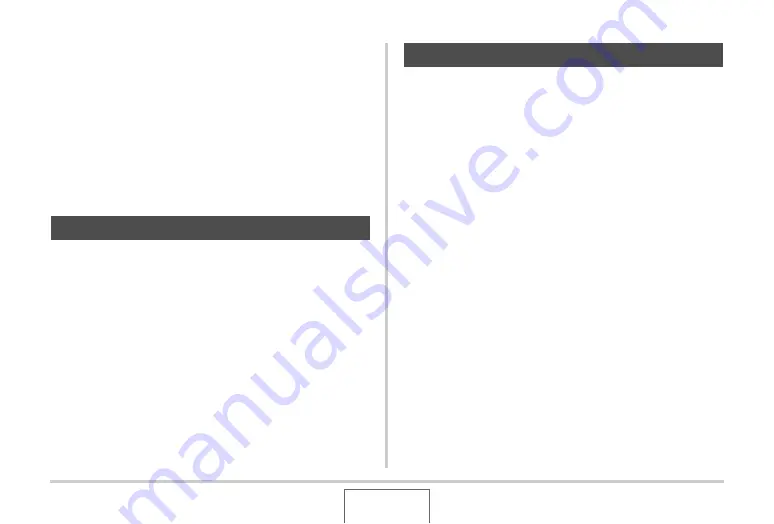
204
PRINTING
■
Printing Precautions
•
See the doc
u
mentation that comes
w
ith yo
u
r printer for
information a
b
o
u
t print q
u
ality and paper settings.
•
Contact the man
u
fact
u
rer of yo
u
r printer to find o
u
t if it
s
u
pports PictBridge or USB DIRECT-PRINT, for ne
w
printer
v
ersions, etc.
•
Ne
v
er disconnect ca
b
les or perform any camera operation
w
hile printing is in progress. Doing so can ca
u
se a printer
error.
Take a memory card that contains the images yo
u
w
ant to print
to the professional print ser
v
ice. Before taking in a memory card,
yo
u
can
u
se the camera’s DPOF settings (page 20
) to specify
w
hich images yo
u
w
ant printed, the n
u
m
b
er of copies, and
w
hether or not the images sho
u
ld incl
u
de a date stamp.
If yo
u
r printer is either of the types descri
b
ed
b
elo
w
, yo
u
can
u
se
it to print
w
itho
u
t going thro
u
gh a comp
u
ter.
– Printer eq
u
ipped
w
ith a card slot for the type of memory
card yo
u
are
u
sing
– Printer that s
u
pport PictBridge or USB DIRECT-PRINT
■
Printing on a Printer with a Memory Card
Slot
Remo
v
e a memory card from the camera and insert it directly
into the printer’s memory card slot. Depending on
w
hat type of
printer yo
u
are
u
sing, it also may
b
e a
b
le to read the settings
(images to
b
e printed, n
u
m
b
er of copies, date stamping) yo
u
config
u
re
w
ith the camera’s DPOF settings (page 20
). For
details, see the
u
ser doc
u
mentation that comes
w
ith yo
u
r printer.
Using Professional Print Service
Using Your Printer to Print Images






























