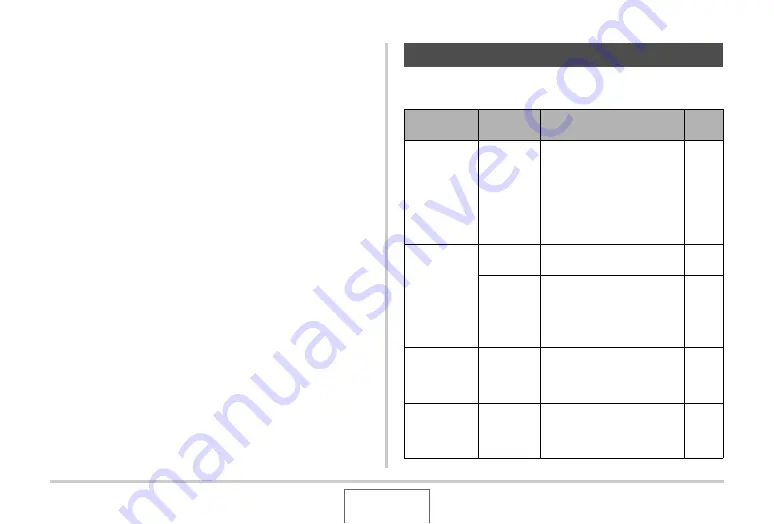
216
USING THE CAMERA WITH A COMPUTER
User Registration
You can perform user registration over the Internet. To do so, of
course, you need to be able to connect to the Internet with your
computer.
1.
Click the “Register” button.
•
This starts up your Web browser and accesses the user
registration website. Follow the instructions that appear
on your computer screen to register.
Exiting the CD-ROM Menu
On the CD-ROM menu, click “Exit”.
Install the required software in accordance with what version of
the Macintosh OS you are running and what you want to do.
Using the Camera with a Macintosh
Objective
OS
Version
Install this software:
See
page:
•
Viewing
images on
your
Macintosh
•
Storing
images on
your
Macintosh
OS 9/OS X
•
USB driver not required
Transfer of
images from
the camera
and
management
of images on
your
Macintosh
OS 9
•
Use commercially
available software.
OS X
•
Use iPhoto, which comes
bundled with your
operating system.
–
Play movies
OS 9/OS X
•
You can playback with
QuickTime, which comes
bundled with your
operating system.
View the
User’s Guide
OS 9/OS X
•
Use Adobe Reader or
Adobe Acrobat Reader,
which comes bundled with
your operating system.






























