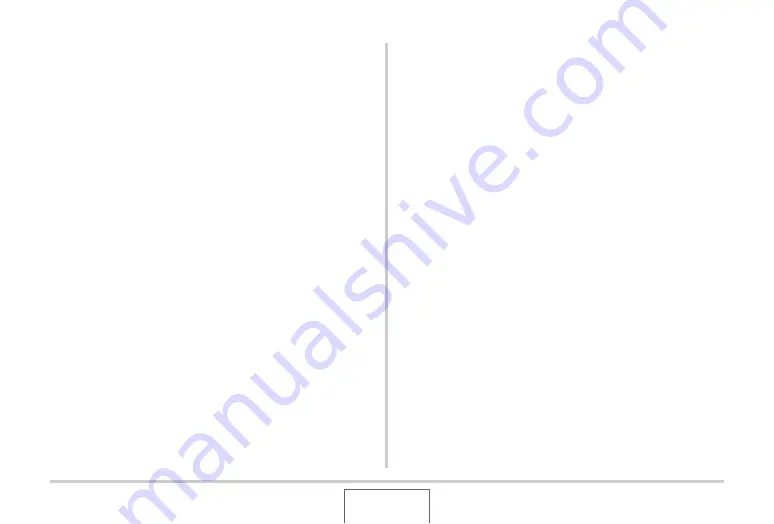
204
USING THE CAMERA WITH A COMPUTER
3.
Click “USB driver B” to select it and then click
“Install”.
4.
Follow the instructions that appear on the
dialog box and click “Next”.
5.
When the final screen is reached, click
“Finish”.
•
Depending on the version of Windows that your computer
is running, a message may appear telling you to restart
your computer. If your computer displays such a
message, restart.
6.
To exit the installer, click [Exit] to close the
CD-ROM menu and then remove the CD-ROM
from your computer.
•
Depending on what version of Windows your computer is
running, your computer may restart automatically. If this
happens, the CD-ROM menu may re-appear after the
restart. Click “Exit” to exit the CD-ROM menu and then
remove the CD-ROM from your computer.
■
Connecting the Camera to Your Computer
the First Time
1.
Make sure the camera’s battery is fully
charged.
2.
Turn on the camera, and then press [MENU].
•
It makes no difference whether the camera is in the REC
mode or the PLAY mode.
3.
Select the “Set Up” tab, select “USB”, and
then press [
S
]
4.
Use [
S
] and [
T
] to select “Mass Storage”, and
then press [SET].
5.
Turn off the camera, and connect the USB
cable that comes bundled with the camera to
the camera’s USB/AV connector and your
computer’s USB port.
















































