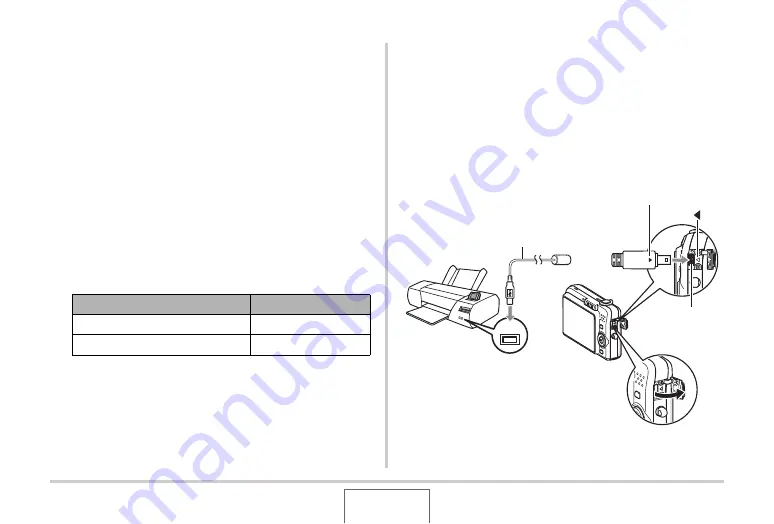
192
PRINTING
■
Printing on a Printer that Supports
PictBridge or USB DIRECT-PRINT
You can connect the camera directly to a PictBridge or USB
DIRECT-PRINT compliant printer and print images without going
through a computer.
•
The camera also allows easy connection to a printer. Before
connecting to a printer, be sure to perform the following
procedure first.
1.
Press [MENU].
2.
On the “Set Up” tab, select “USB” and then
press [
X
].
3.
Use [
S
] and [
T
] to select the setting that suits
your printer and then press [SET].
4.
Check the battery level indicator to make sure
that the battery is fully charged, and then turn
off the camera.
•
If battery power is low, replace the battery.
•
The camera does not draw power over the USB cable.
5.
Use the USB cable that comes with the camera
to connect the camera to a printer.
For this type of printer:
Select this setting:
USB DIRECT-PRINT compatible
Mass Storage
PictBridge compatible
PTP
USB
USB Port
USB Cable
USB/AV
connector
Making sure that the
W
mark on the camera is aligned
with the
X
mark of the USB cable plug, connect the
cable to the camera.
B
















































