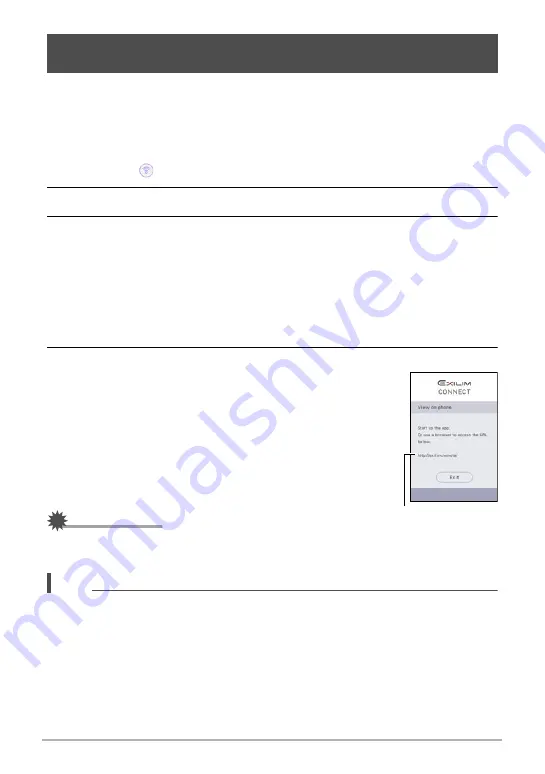
98
Connecting the Camera with a Smartphone
(Wireless Connection)
You can connect the camera to a smartphone over wireless LAN to view and
download snapshots and movies in camera memory on up to eight connected
smartphones. You can also view snapshots and movies in camera memory on a
computer, and copy them to a computer. A smartphone does not need to have the
EXILIM Connect app installed in order to access camera images using this function.
1.
Touch the “
” (Wireless) icon.
2.
Touch “Send to phone”.
3.
Touch “View on phone”.
This establishes a connection between the smartphone and camera, and displays
a URL.
• If the message “Connect your phone to the access point below.” remains on
the camera’s monitor screen, change the smartphone’s Wi-Fi settings so your
camera is selected for connection (page 90).
• After about 60 seconds, the camera’s monitor screen will go blank. Touching
the monitor screen will cause its image to reappear.
4.
On the smartphone, start up its browser app.
• Accessing the URL displayed by the camera will display
an image stored in camera memory.
• To exit the wireless LAN function, touch “Exit” on the
camera’s monitor screen.
IMPORTANT!
• Some smartphone models may not be able to play back
movie files.
NOTE
• You can also view image in camera memory on a computer’s browser by
establishing a wireless LAN connection with the computer.
• For information about how to start up EXILIM Connect and view images, refer to
the EXILIM Connect manual (page 85). Note that the operation you need to
perform depends on whether or not there is a Bluetooth wireless technology
connection with the smartphone.
Viewing Snapshots and Movies in Camera Memory on a
Smartphone (View on phone)
URL






























