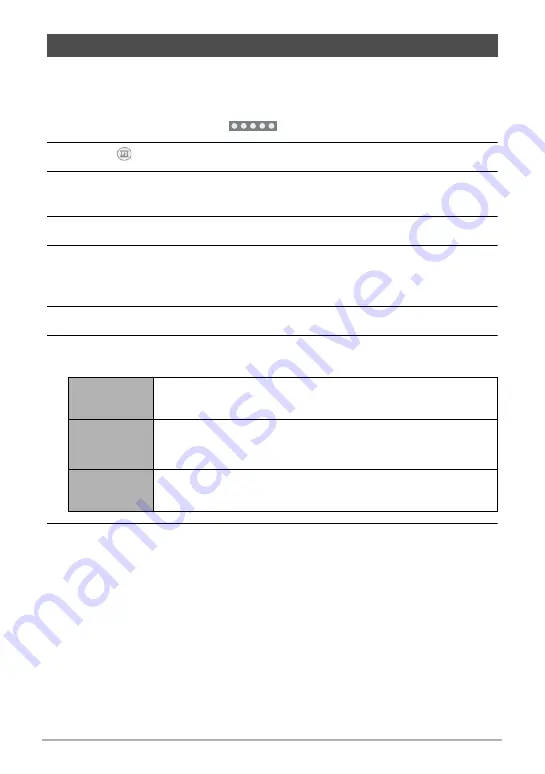
75
Viewing Snapshots and Movies
With this function, you can select five snapshots, in the sequence you want them to
appear, and combine them into a 6-second, 10-second or 15-second movie that
includes effects and music.
1.
In the PLAY mode, touch “
” (Show Icons).
2.
Touch “
” (Promotion Movie).
3.
Drag upwards or downwards to display the snapshot you want to use
in your Promotion Movie.
4.
Touch the snapshot you want to use.
5.
Repeat steps 3 and 4 to select a total of five snapshots, in the
sequence you want them to appear.
• Touch a selected snapshot will de-select it.
6.
Touch “OK”.
7.
Touch “Length”, “Transition”, and “Music”, and configure settings for
each item as required.
8.
Touch “Create”.
This creates a Promotion Movie in accordance with the settings you configured.
Creating a Promotion Movie (Promotion Movie)
Length
Select 15 seconds, 10-second or 6 seconds.
Transition
Enable or disable the transition effect. Selecting “On” (enabled)
applies a transition effect when changing from one image to the
next.
Music
Select the background music you want to use. Selecting “Off”
creates a movie without music.






























