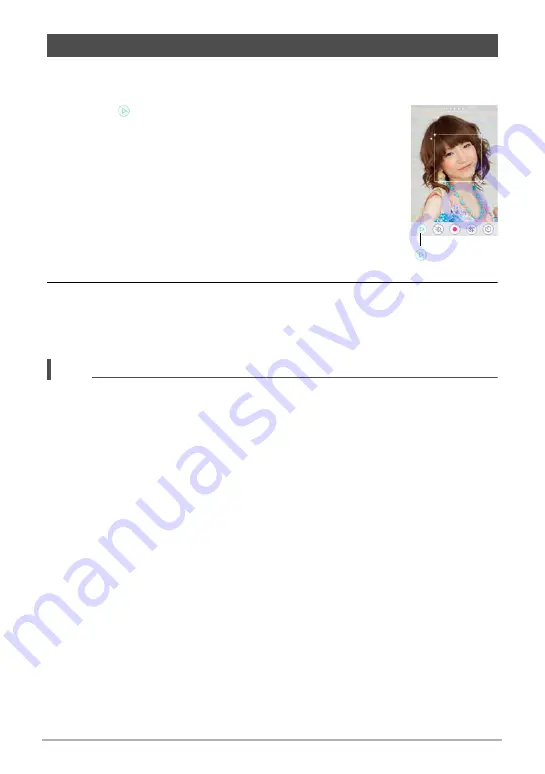
35
Quick Start Basics
Use the following procedure to view snapshots on the camera’s monitor screen.
• For information about how to play back movies, see page 71.
1.
Touch “ ” (PLAY) to enter the PLAY mode.
This will display one of the snapshots currently stored in
memory.
• If “Type 2” is selected for the “Review” setting (page
69), touch the Review image on the monitor screen.
• You can display and delete information about the
displayed snapshot as required (page 113).
• To zoom in on a displayed image, tap the monitor
screen twice in succession (page 74).
If you are recording a snapshot that is very important to
you, it is recommended that you zoom the image and
check its details after recording it.
2.
Drag left or right across the screen image to scroll through the
snapshots.
• To scroll forward or back multiple images, first drag in the direction opposite
the direction you want to scroll, and then flick in the desired scroll direction.
NOTE
• Pressing the shutter button while in the PLAY mode or while a menu screen is
displayed will switch directly to the REC mode.
• A question mark (?) will be displayed for images that cannot be displayed for some
reason.
Viewing Snapshots
“
” (PLAY)






























