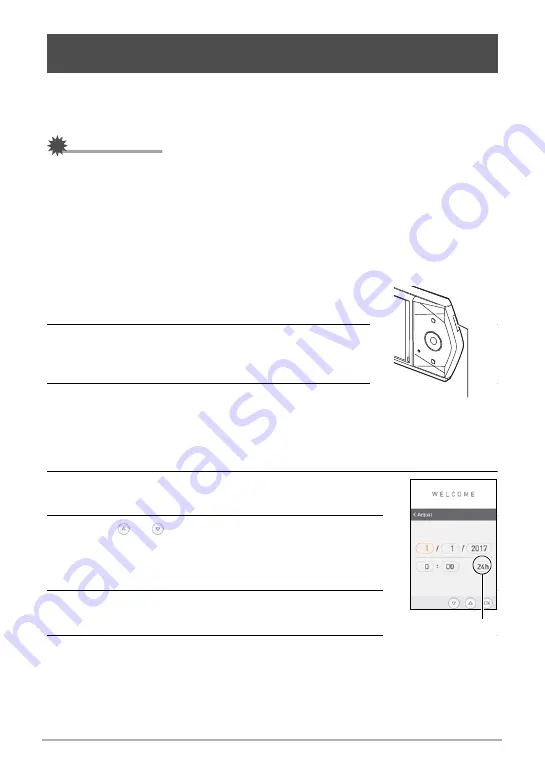
25
Quick Start Basics
The first time you turn on the camera, a screen appears for configuring the display
language, date, and time settings. Failure to set the date and time correctly will cause
the wrong date and time data to be recorded with images.
IMPORTANT!
• A screen for language selection will not appear in step 2 of the procedure below if
you purchased a camera intended for the Japanese market. To change the display
language from Japanese in this case, use the procedure under “Specifying the
Display Language (Language)” (page 118). Note that a version of this manual in
the language you select may not be included with a camera intended for the
Japanese market.
• Camera models sold in certain geographic areas may not support display language
selection.
1.
Press [
p
] (Power) to turn on the camera.
This displays the startup screen.
2.
Drag (page 18) upwards and downwards until
you find the language you want, and then touch
to select it.
3.
Touch the date display format you want.
Example: July 10, 2017
YY/MM/DD
*
17/7/10
DD/MM/YY
*
10/7/17
MM/DD/YY
*
7/10/17
4.
Touch the value you want to change (year, month,
day, hour, minute).
5.
Touch “
”, “
” to change the currently selected
value.
• To switch between 12-hour and 24-hour format, touch
the 12/24 hour switch icon.
6.
When the date and time settings are the way you
want, touch “OK”.
7.
Touch “Make-up”, “Auto”, or “Premium Auto Pro”
to specify the default power on recording mode.
Configuring Basic Settings the First Time You Turn On the
Camera
[
p
] (Power)
12/24 hour switch
icon
















































