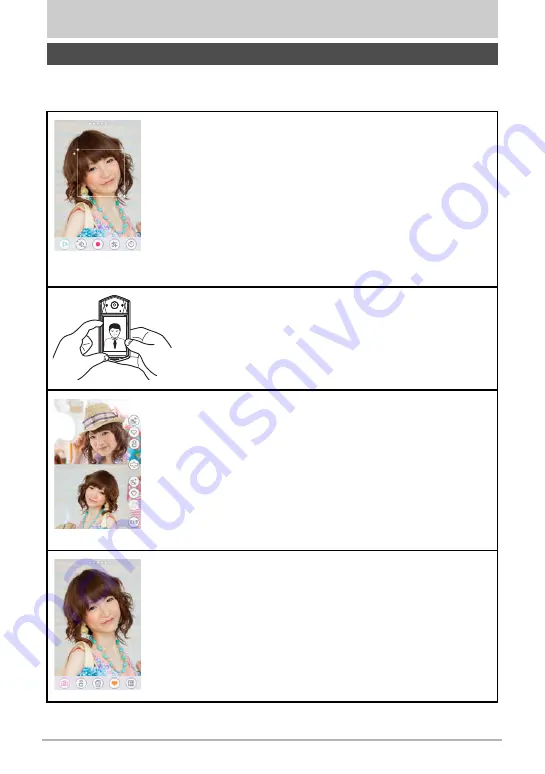
12
Quick Start Basics
Quick Start Basics
Your CASIO camera is packed with a powerful selection of features and functions to
make recording of digital images easier, including the following main functions.
What you can do with your CASIO camera
Shooting better looking portraits/
Beautiful images, even in dark
locations
Make-up adjusts skin tone and texture to make your
portraits look better.
The effect of Make-up provides bright images even in
dark locations.
Simple self-portrait shooting
The monitor screen can be rotated so it faces in the
same direction as the camera’s lens, making self-
shooting much easier.
Comparison View
View two snapshots at the same time to compare
them.
You can also use this view to send images to a
smartphone and to apply the make-up settings of an
existing image to subsequent shooting.
Favorites
You can add images you like to your favorites.
*
See pages
for more information.
*
for more information.
*
for more information.
*
for more information.













































