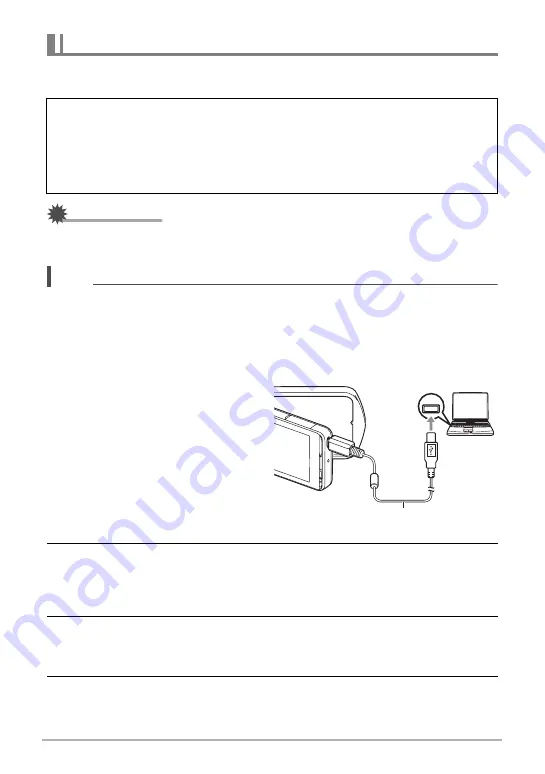
86
Using the Camera with a Computer
You can connect the camera to your computer in order to view and store images
(snapshot and movie files).
IMPORTANT!
• Never unplug the USB cable, or operate the camera while viewing or storing
images. Doing so can cause data to become corrupted.
NOTE
• You also can use your computer’s card slot (if it has one) or a commercially
available card reader to access image files directly from the camera’s memory
card. For details, see the user documentation that comes with your computer.
.
To connect the camera to your computer and save files
1.
Turn off the camera and then
use the micro USB cable that
comes with the camera to
connect it to your computer.
• For details about connecting to
the camera and precautions
when connecting, see page 22.
2.
Turn on the camera.
• The first time you connect the camera to your computer with the USB cable, an
error message may appear on your computer. If this happens, disconnect and
then reconnect the USB cable.
3.
Windows 8 users: Click “Desktop” and then “Explorer”.
Windows 7, Windows Vista users: Click “Start” and then “Computer”.
Windows XP users: Click “Start” and then “My Computer”.
4.
Double-click “Removable Disk”.
• Your computer recognizes the memory card loaded in the camera (or built-in
memory if there is no card) as a removable disk.
Viewing and Storing Images on a Computer
Never use your computer to modify, delete, move, or rename any image files
that are in the camera’s built-in memory or on its memory card.
Doing so can cause problems with the camera’s image management data, which
will make it impossible to play back images on the camera and can drastically alter
remaining memory capacity. Whenever you want to modify, delete, move, or
rename an image, do so only on images that are stored on your computer.
USB
Micro USB cable
(included with camera)
[USB] port
















































