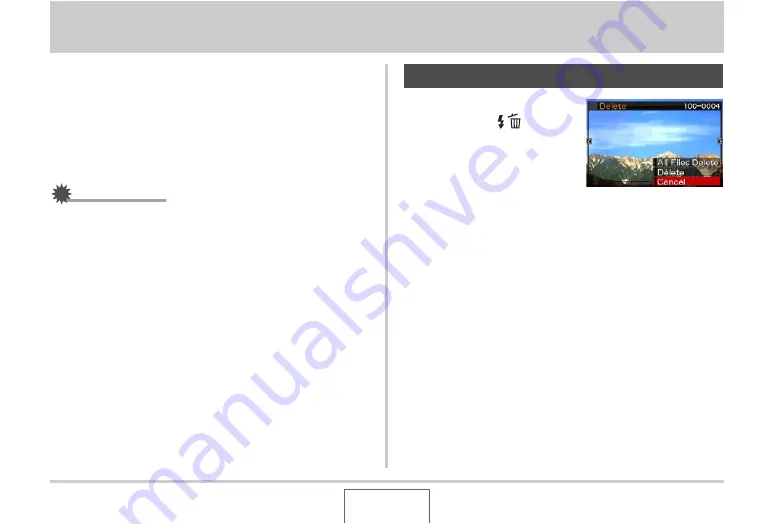
196
DELETING FILES
DELETING FILES
Yo
u
can delete files yo
u
no longer need, or after yo
u
transfer
them to yo
u
r comp
u
ter’s hard disk or print them. This frees
u
p
memory for ne
w
files.
Yo
u
can delete one specific file, or yo
u
can delete all files
c
u
rrently in memory.
Here
w
e
w
ill explain the different file delete proced
u
res,
incl
u
ding ho
w
to delete snapshots from the FAVORITE folders.
IMPORTANT!
•
Remem
b
er that a file delete operation cannot
b
e
u
ndone.
Al
w
ays make s
u
re that yo
u
really no longer need a file
b
efore deleting it.
•
A protected file cannot
b
e deleted. To delete a protected
file, first remo
v
e its protection (page 190).
•
Deleting an a
u
dio snapshot deletes
b
oth the snapshot and
the a
u
dio file.
1.
In the PLAY mode,
press [
T
] (
).
2.
Use [
W
] and [
X
] to scroll through the images
until the one for the file you want to delete is
on the monitor screen.
3.
Use [
S
] and [
T
] to select “Delete” and then
press [SET].
•
To exit the delete operation
w
itho
u
t deleting anything,
select “Cancel”.
4.
Now you can repeat steps 2 and 3 to delete
another file.
•
Yo
u
can exit this proced
u
re
b
y pressing [MENU].
Deleting a Specific File






























