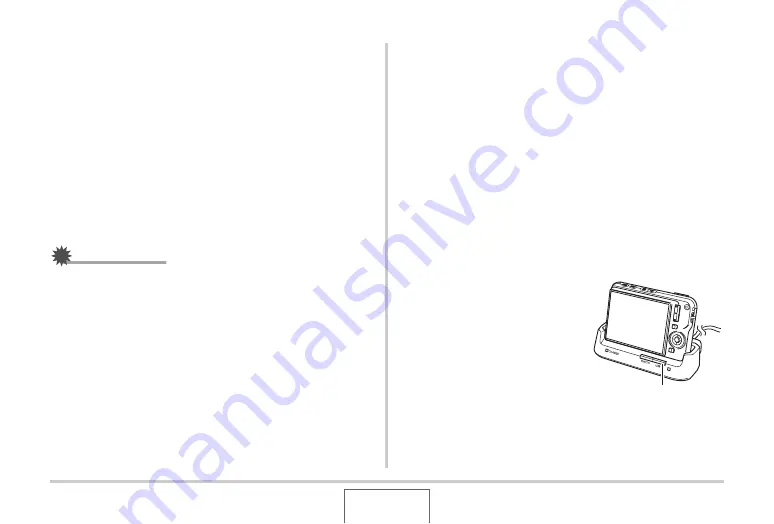
242
USING THE CAMERA WITH A COMPUTER
Camera-Macintosh Connection
Pressing the cradle’s [USB] button puts it into the USB mode,
which is indicated by the USB lamp lighting green. In this mode,
your Macintosh recognizes the memory card loaded in the
camera (or the camera’s built-in memory if it does not have a
memory card loaded) as a drive.
The appearance of the drive icon depends on the Mac OS
version you are using.
From now on, you will not have to perform steps 3 through 5 in
the above procedure when you connect the camera to your
Macintosh (unless you change the camera’s USB settings for
some reason).
IMPORTANT!
•
Never disconnect the USB cable or remove the camera
from the USB cradle without exiting the USB mode first.
Doing so can corrupt image data. See “Removing the
Camera from the USB Cradle” on page 245 for the correct
steps you need to perform to remove the camera from the
cradle safely.
■
Connecting the Camera to Your Macintosh
after the First Time
Since you need to configure menu settings only the first time you
connect the camera to your Macintosh, later connections are
much simpler.
1.
Press the camera’s [ON/OFF] button to turn it
off and then place the camera on the USB
cradle.
•
Do not place the camera onto the USB cradle while it is
turned on.
•
If you plan to transfer images from the camera’s built-in
memory to your Macintosh, make sure there is no
memory card loaded in the camera.
2.
Press the USB cradle’s
[USB] button.
•
Pressing the cradle’s
[USB] button puts it into
the USB mode, which is
indicated by the USB lamp
lighting green.
[USB]
















































