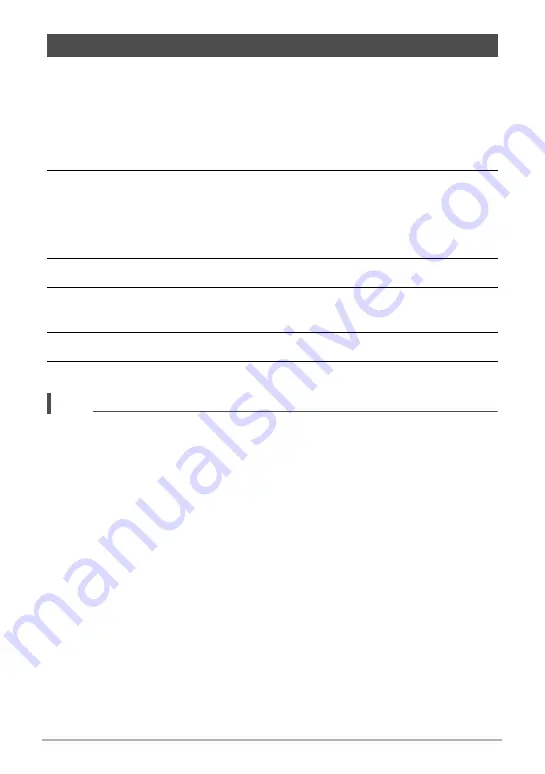
76
Snapshot Tutorial
You can register up to 12 setups, based on snapshots shot with the camera, as
CUSTOM SHOT scenes. Selecting a registered CUSTOM SHOT scene configures
the camera with its settings.
.
To register a CUSTOM SHOT scene
1.
Align the mode dial with [C] (CUSTOM SHOT).
2.
Press [SET].
• A message will appear if there are no CUSTOM SHOT scenes currently
registered. If there is one or more images that are supported for CUSTOM
SHOT scene registration, press [SET] to advance to step 5, below. Otherwise
proceed with step 3.
3.
Use [
8
] and [
2
] to select
C
(Custom Scene) and then press [SET].
4.
Use [
8
], [
2
], [
4
], and [
6
] to select “CUSTOM SHOT” (New Scene), and
then press [SET].
5.
Use [
8
], [
2
], [
4
], and [
6
] to select a snapshot.
6.
Use [
8
] and [
2
] to select “Save” and then press [SET].
NOTE
• CUSTOM SHOT setup registration is not supported for images shot with the
functions below. CUSTOM SHOT setup registration is also not supported for
movies.
HDR, Premium Auto Pro, Multi SR Zoom, Snapshot In Movie
• You can register the setup of a single image that is part of a CS group. Note,
however, that the resulting CUSTOM SHOT scene will be for a snapshot, not a CS
Mode operation.
• You can check the settings of the currently selected CUSTOM SHOT scene by
displaying the camera’s setting menus and looking at its settings.
• CUSTOM SHOT scenes are assigned numbers in the sequence: U1, U2, U3, and
so on.
• The settings and functions below are not registered as part of a CUSTOM SHOT
scene.
Handsfree, Motion Position, Image Size, Image Quality, ISO High Limit, Digital
Zoom, Self-timer, aperture, Some of the settings when shooting with Intelligent
Bracketing
• CUSTOM SHOT scenes are stored in built-in memory in the SCENE folder
(snapshots) (page 182).
• Formatting the camera’s built-in memory (page 194) deletes all the CUSTOM
SHOT scene files.
Creating and Using Your Own Setups (CUSTOM SHOT)






























