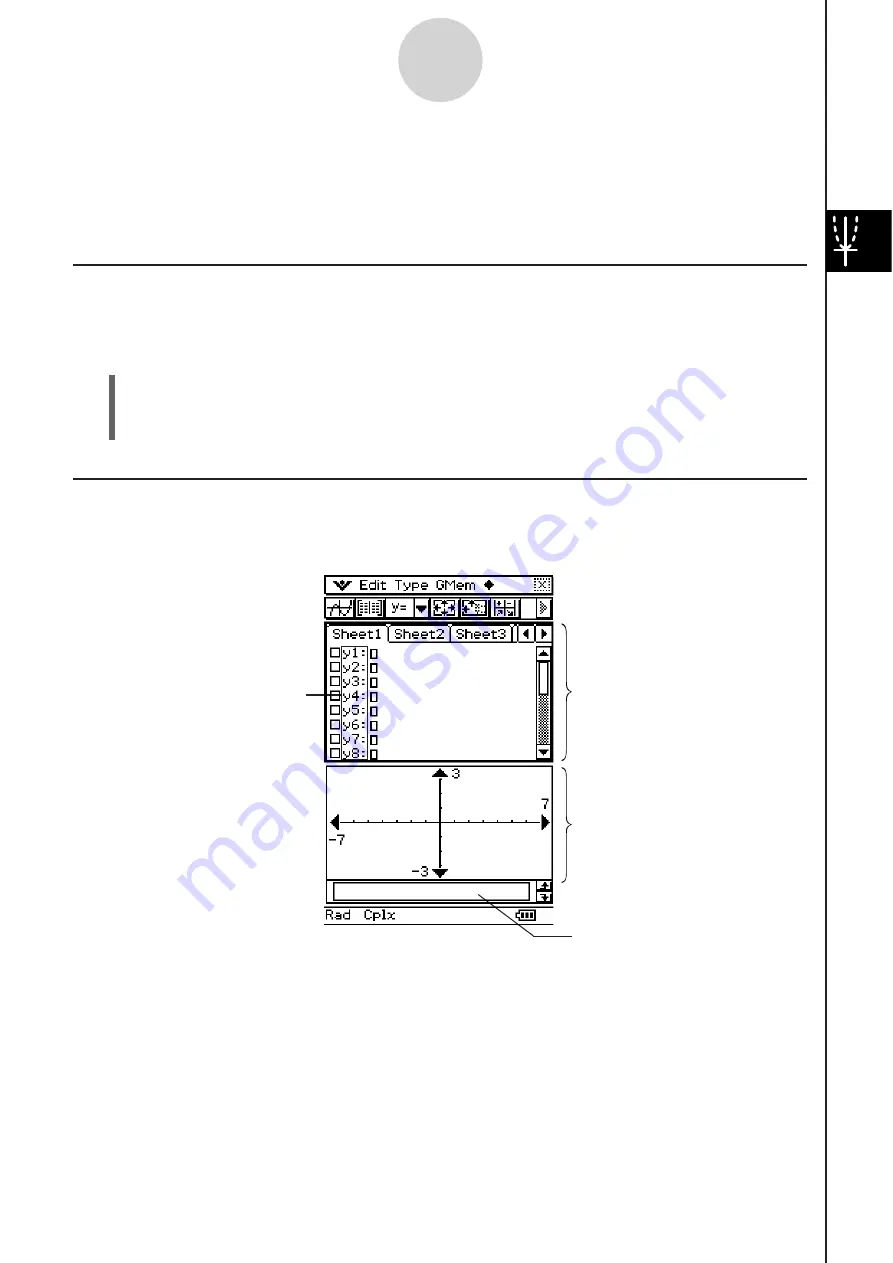
20060301
3-1 Graph & Table Application Overview
This section describes the configuration of the Graph & Table application windows and
provides basic information about its menus and commands.
Starting Up the Graph & Table Application
Use the following procedure to start up the Graph & Table application.
S
Cla
ss
Pad Operation
On the application menu, tap
$
.
This starts the Graph & Table application and displays the Graph Editor window and the
Graph window.
Graph & Table Application Window
When you start up the Graph & Table application, two windows appear on the display:
the Graph Editor window and the Graph window.
3-1-1
Graph & Table Application Overview
• A Graph Editor sheet can contain up to 20 functions. You can have up to 100 functions
stored in the Graph Editor at one time. Functions stored in the Graph Editor can be graphed
on the Graph window.
• The Graph window and Table window have a message box along the bottom that can
display expressions and values, or be used for input and editing.
Graph Editor window
Graph window
Message box
Line numbers
Содержание ClassPad 330
Страница 11: ...20060301 20090601 ClassPad 330 ClassPad OS Version 3 04 ...
Страница 277: ...20060301 3 3 10 Storing Functions 3 Tap AND Plot OR Plot ...
Страница 779: ...20090601 S Graph Line Clustered C S Graph Line Stacked E 13 9 2 Graphing ...
Страница 780: ...20090601 S Graph Line 100 Stacked F S Graph Column Clustered G 13 9 3 Graphing ...
Страница 781: ...20090601 S Graph Column Stacked I S Graph Column 100 Stacked J 13 9 4 Graphing ...
Страница 782: ...20090601 S Graph Bar Clustered K S Graph Bar Stacked 9 13 9 5 Graphing ...
















































