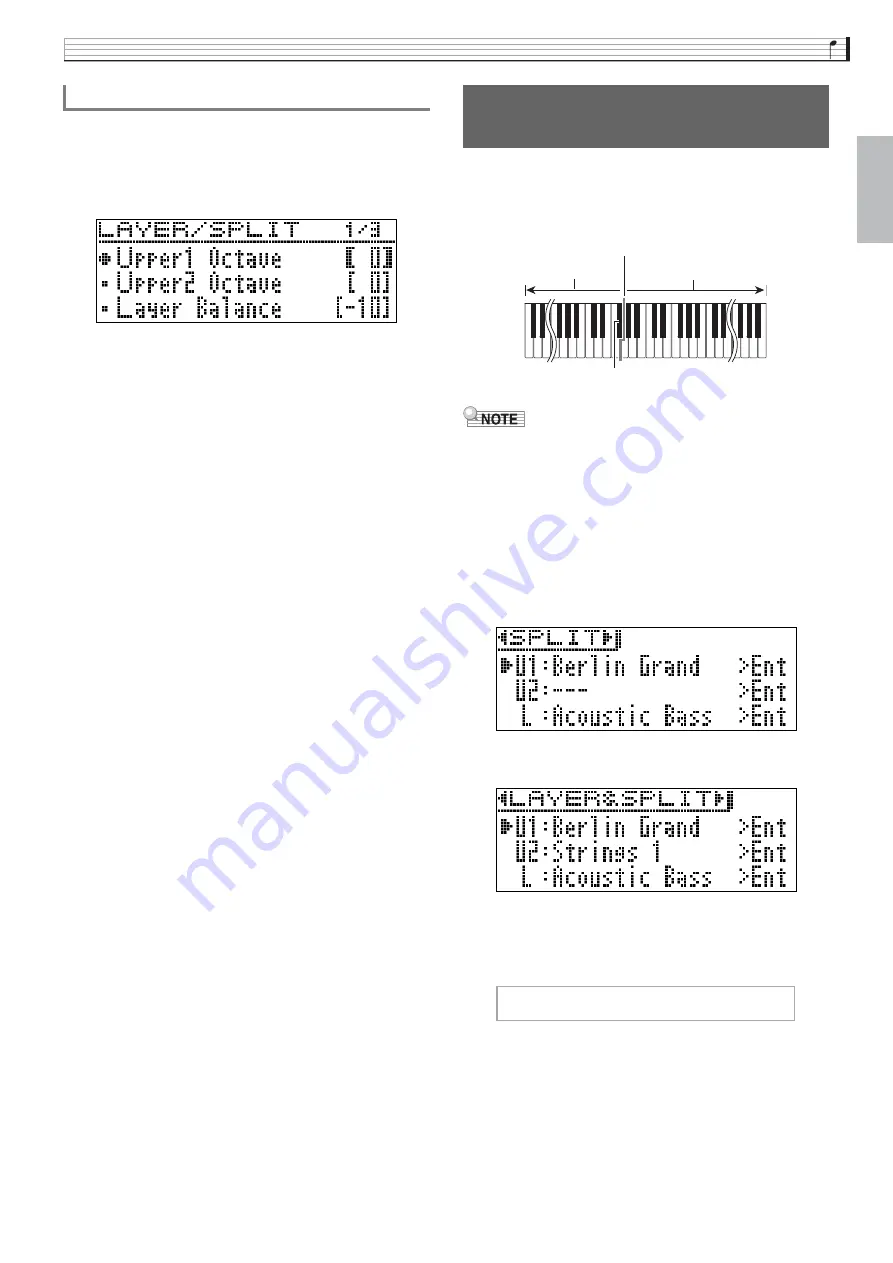
Playing with Different Tones
EN-19
En
g
lish
You can use the procedure below to change the octave
of each layer.
1.
Hold down the
LAYER
bu
tton
u
ntil the screen
shown
b
elow appears.
2.
Use the
q
and
w
arrow
bu
ttons to select
the layer whose octave yo
u
want to change.
•
Upper 1: Select “Upper1 Octave”
Upper 2: Select “Upper2 Octave”.
3.
Use the
u
(–)
and
i
(+)
arrow
bu
ttons to
change the octave.
•
+1 or higher: Raises the octave by the specified value.
–1 or lower: Lowers the octave by the specified value.
0: Returns the octave to its original setting.
•
The setting range is –2 to +2.
4.
To ret
u
rn to the screen yo
u
were at prior to
step 1 of this proced
u
re, press
EXIT
bu
tton.
You can use the procedure below to assign different
tones to the right range and left range of the keyboard,
so it sounds like you are playing an ensemble between
two instruments.
•
If you turn on both layer and split, layering will be
applied to the right side range of the keyboard only.
•
Use of the Duet Mode (page EN-16) is recommended
to divide the keyboard in the center between a left
keyboard and right keyboard of identical ranges.
1.
Press the
LAYER
bu
tton.
2.
Use the
u
and
i
bu
ttons to display
“SPLIT”.
•
To use both keyboard split and keyboard layering,
display “LAYER&SPLIT”.
3.
Select a tone for the left key
b
oard.
•
Use the
q
and
w
arrow buttons to select “L”
(Lower) and then press the
ENTER
button.
4.
Select a tone and then press the
ENTER
bu
tton.
•
See “Selecting and Playing a Tone” on page EN-10 for
information about how to select a tone.
To chan
g
e the octave of each layer
Splittin
g
the Keyboard
between Two Different Tones
F
#
3
Aco
u
stic Bass
BERLI
N
GRA
N
D
Split point
L






























