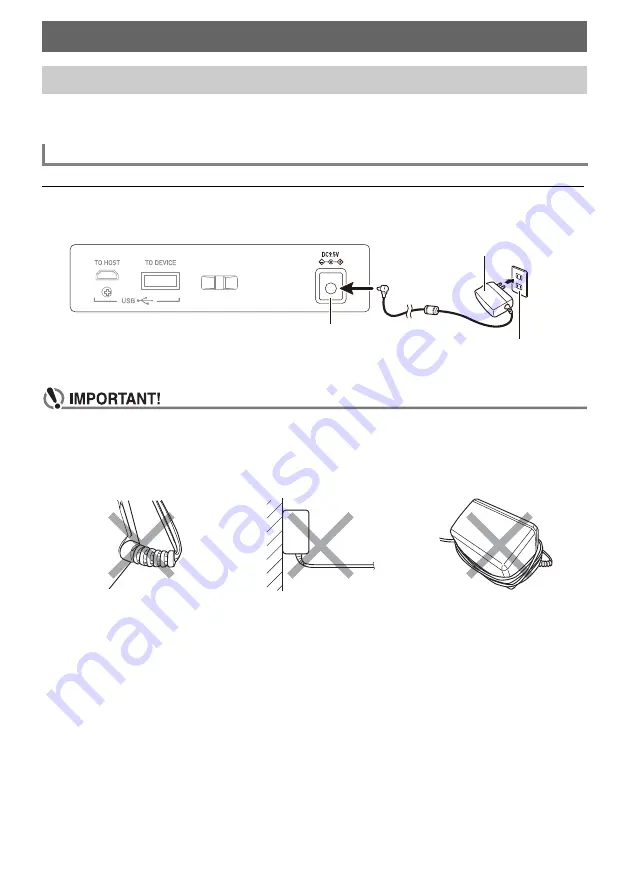
EN-6
Though either an AC adaptor or batteries can be used for power, use of AC adaptor power is normally
recommended.
Use only the AC adaptor (JEITA Standard with unified polarity plug) specified for this Digital Keyboard.
Use of a different type of AC adaptor can cause malfunction.
AC Adaptor Type: AD-E95100L (JEITA Standard plug)
•
Be sure to turn off Digital Keyboard power before connecting or disconnecting the AC
adaptor.
•
The AC adaptor becomes warm to the touch after very long use. This is normal and does not
indicate malfunction.
•
To prevent breaking of the wire, take care to avoid putting any type of load on the power cord.
•
Never insert metal, pencils, or any other objects into the
DC 9.5V
terminal. Doing so creates
the risk of accident.
Getting Ready to Play
Preparing a Power Supply
Using the AC Adaptor
No twisting
No pulling
No wrapping
AC adaptor
DC 9.5V
terminal
Household power outlet
Содержание Casiotone CT-S1
Страница 82: ...MA2103 A...







































