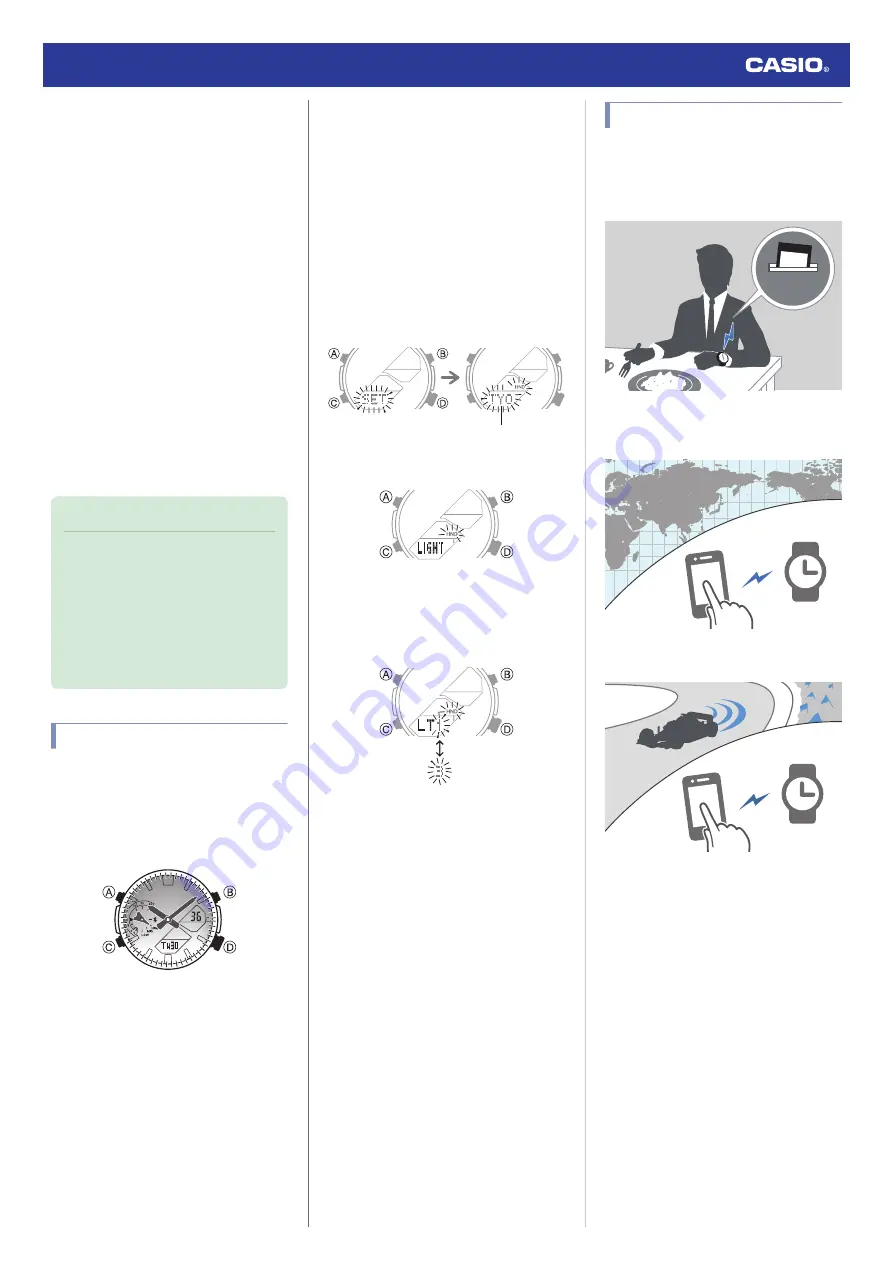
●
Power Saving Function
Leaving the watch in a dark location for about
one hour between the hours of 10 p.m. and 6
a.m. will cause the display to go blank, and the
watch to enter Level 1 power saving. If the
watch is left in this condition for six or seven
days, the watch will enter Level 2 power
saving.
Power Saving Level 1 :
Digital display goes blank to save power. The
watch can connect with a phone at this level.
Power Saving Level 2 :
All hands stop and the digital display goes
blank to save power. All functions are
disabled.
Recovering from Power Saving Operation
Use one of the operations below to exit power
saving.
●
Press any button.
●
Move the watch to a bright location.
Note
●
You can enable or disable Power
Saving.
l
Configuring Power Saving
Function Settings
●
Note that the watch also may enter
power saving if its face is blocked from
light by your sleeve while you are
wearing it.
Viewing the Face in the Dark
The watch has an LED light that you can turn
on for reading in the dark.
●
Turning On Illumination
Press (B) to illuminate the face and digital
display.
●
Illumination will turn off automatically if an
alarm starts to sound.
●
Illumination is disabled while the hands are
moving at high speed.
●
The light may flicker when it turns on or off.
●
Specifying the Illumination Duration
You can select either 1.5 seconds or three
seconds as the illumination duration.
1.
Enter the Timekeeping Mode.
l
2.
Hold down (A) for at least two seconds
until the name of the currently selected
Home City is displayed.
●
This is the setting mode. The hands
automatically shift out of the way for
easy viewing of the display and other
indicators.
Home City
3.
Press (C) 13 times to display [LIGHT].
4.
Press (D) to select an illumination
duration.
[LT1]: 1.5-second light
[LT3]: 3-second light
5.
Press (A) to exit the setting screen.
Useful Features
Pairing the watch with your phone makes a
number of the watch’s features easier to use.
Auto time adjustment
l
12:30
Selection of More Than 300 World Time
cities
l
Configuring World Time Settings
Stopwatch Data Transfer to the Phone
l
In addition, a number of other watch settings
can be configured using your phone.
To transfer data to a watch and to
configure settings, you first need to pair
the watch with your phone.
l
●
Your phone needs to have the CASIO
“EDIFICE Connected” app installed to pair
with the watch.
Watch Operation Guide 5658
9
























