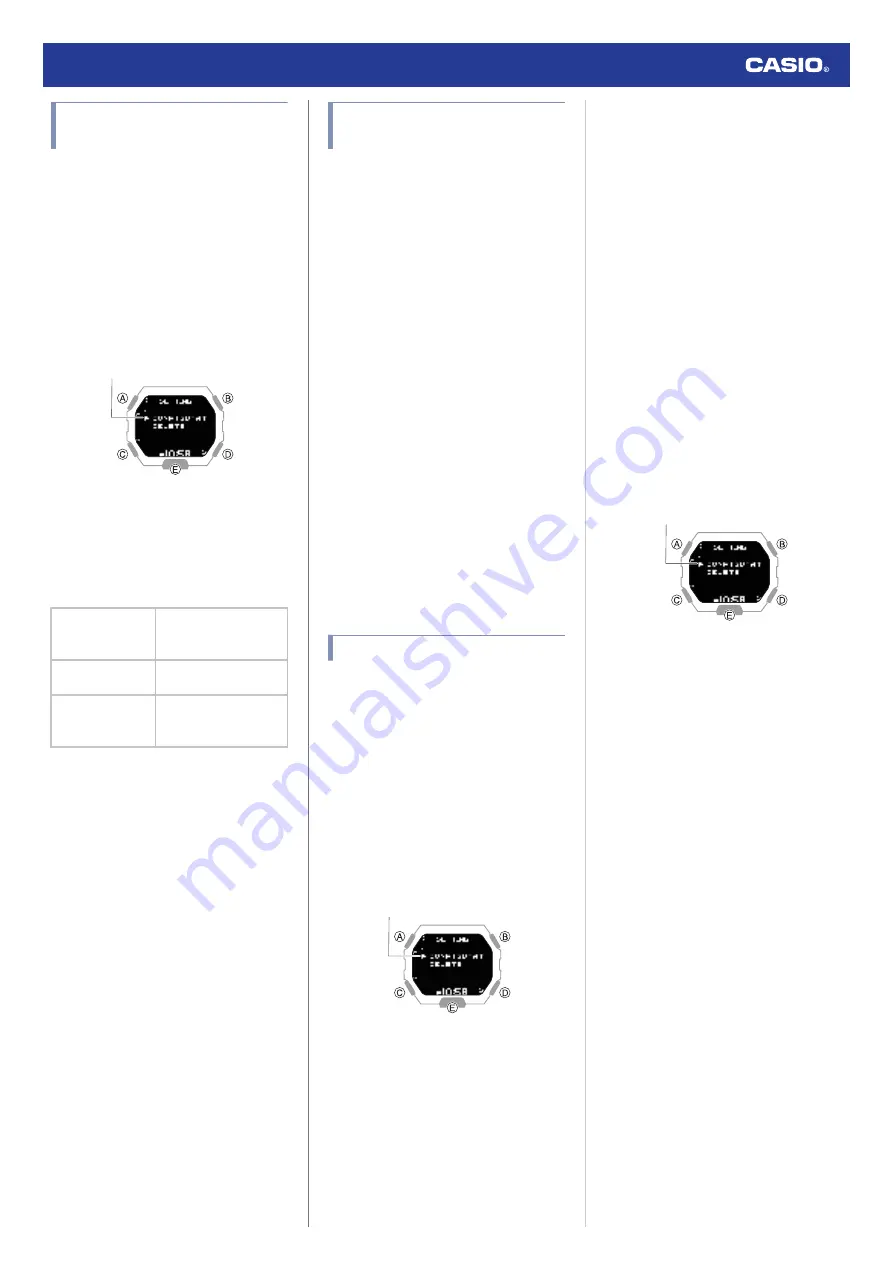
Enabling and Disabling
Incoming Call Notifications
You can enable or disable notification receive
as required.
1.
Enter the Notification Mode.
l
2.
Press (B).
This displays the notification list.
3.
Hold down (A) for at least two seconds.
This displays the Notification Mode
setting screen.
Pointer
4.
Use (A) and (C) to move the pointer to
[CONFIGURATION].
5.
Press (B).
6.
Use (A) and (C) to select a notification
receive ON/OFF setting.
[ON]
Enables receive and
notification cut-in
display.
[ON (RUN OFF)] Disables receive during
run timing only.
[OFF]
Disables receive and
notification cut-in
display.
●
Notification cut-in displays the contents
of a received notification, regardless of
the watch mode.
●
After about 30 seconds, the display will
return to what it was before the
notification cut-in appeared.
7.
Press (B) to complete the setting
operation.
After the setting operation is complete,
[SETTING COMPLETED] will appear for
a few seconds, and then the Notification
Mode setting screen will re-appear.
8.
Press (D) to exit the setting screen.
Displaying Notification
Contents
1.
Enter the Notification Mode.
l
2.
Press (B).
This displays the notification list.
●
The notification list can contain up to 10
notifications.
●
Addition of a notification to the list when
it already contains 10 notifications, will
cause the oldest notification in the list to
be deleted to make room for the new
one.
3.
Use (A) and (C) to move the pointer to the
title of the notification you want to view.
4.
Press (B).
This displays the details of the notification.
From 83 to 100 double-width characters
are displayed for the body text.
●
You can use (A) and (C) to scroll.
●
To return to the notification list, press
(D).
●
To return to the Timekeeping Mode,
hold down (C) for at least one second.
Deleting a Notification
●
Deleting a Particular Notification
1.
Enter the Notification Mode.
l
2.
Press (B).
This displays the notification list.
3.
Use (A) and (C) to move the pointer to the
title of the notification you want to delete.
4.
Hold down (A) for at least two seconds.
This displays the Notification Mode
setting screen.
Pointer
5.
Use (A) and (C) to move the pointer to
[DELETE].
6.
Press (B).
7.
Use (A) and (C) to move the pointer to
[ONE].
8.
Press (B).
9.
Use (A) and (C) to move the pointer to
[EXECUTE].
●
To cancel data deletion, move the
pointer to [CANCEL].
10.
Press (B).
After the data delete operation is
complete, [DELETE COMPLETED] will
appear for a few seconds, and then the
Notification Mode screen will re-appear.
●
Deleting All Notifications
1.
Enter the Notification Mode.
l
2.
Press (B).
This displays the notification list.
3.
Hold down (A) for at least two seconds.
This displays the Notification Mode
setting screen.
Pointer
4.
Use (A) and (C) to move the pointer to
[DELETE].
5.
Press (B).
6.
Use (A) and (C) to move the pointer to
[ALL].
7.
Press (B).
8.
Use (A) and (C) to move the pointer to
[EXECUTE].
●
To cancel data deletion, move the
pointer to [CANCEL].
9.
Press (B).
This displays a confirmation screen.
10.
Use (A) and (C) to move the pointer to
[YES].
11.
Press (B).
After the data delete operation is
complete, [DELETE COMPLETED] will
appear for a few seconds, and then the
Notification Mode screen will re-appear.
Watch Operation Guide 3506
16






























