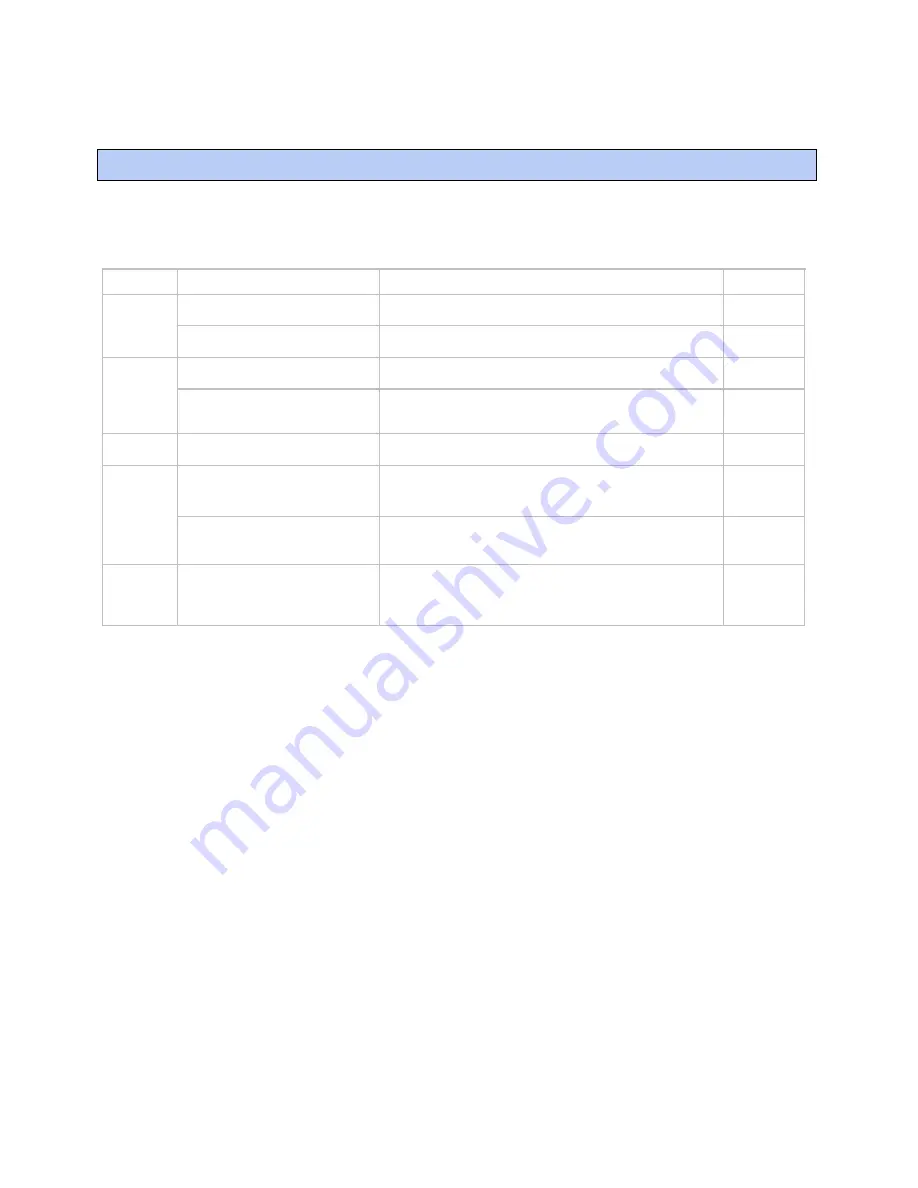
Document revision history
Zone Ctrl II and
VAV Zone II Secondary Duct Installation and Start-up Guide
CARRIER CORPORATION ©2019
Error! No text of specified style in document.
49
All rights reserved
Important changes to this document are listed below. Minor changes such as typographical or formatting errors are not
listed.
Date
Topic
Change description
Code*
1/25/19
Wiring devices to the Zone Ctrl II's
Rnet port
Removed star configuration from the first paragraph.
X-TS-TS-O
Zone Ctrl II specifications
Added surge CAUTION to Protection specification.
X-TS-AK-E-CC
12/17/18
Wiring the Zone Ctrl II for power > To
wire the controller for power.
Added photograph of lifting up the cover
CA-H-RE-E-CC-
JS
Mounting the Zone Ctrl II > To mount
the controller and actuator
Added caution stating that you must use the bushing, O-ring, and
screws that are shipped with the Zone Ctrl II, along with applicable
graphic.
CA-H-RE-E-CC-
JS
10/30/18
Wiring inputs and outputs > Input
wiring specification
Removed SPT sensors.
C-D
8/28/18
Wiring devices to the Zone Ctrl II's
Rnet port
Added TruVu™ ET Display.
Made one topic for overview and wiring for each device.
Removed SPT sensor detail.
C-D
Zone Ctrl II specifications
Reworded Rnet port specification and added power supplied by
Rnet port.
Added first paragraph to Protection specification.
X-H-JS-O
8/16/18
To set up the Airflow Control
microblock
To use an EquipmentBuilder control
program
Note added that adjusting the Airflow Control microblock is not
necessary when using EquipmentBuilder control programs.
C-CP-AE-E-WB
* For internal use only
Document revision history




































