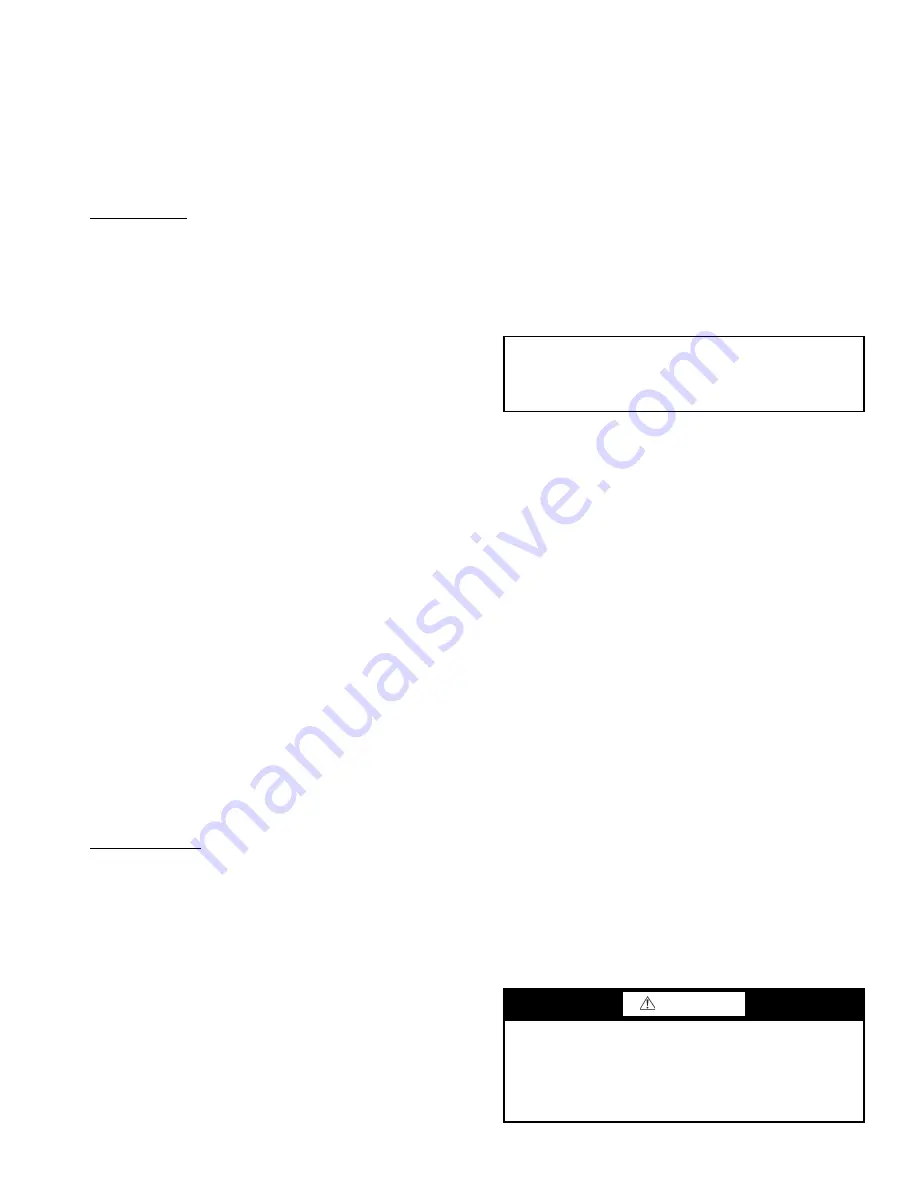
17
5. The text “Restoring Parameters” will be displayed with a
progress indicator. To stop the process, select ABORT
(SOFT KEY 1).
6. When the download is complete, the text “Parameter
download successful” will be displayed.
7. The display will then return to the PAR BACKUP menu.
Select EXIT (SOFT KEY 1) to return to the main menu.
8. The control panel can now be disconnected from the
drive.
Clock Set Mode — The Clock Set mode is used for setting
the date and time for the internal clock of the VFD. In order
to use the timer functions of the VFD control, the internal
clock must be set. The date is used to determine weekdays
and is visible in the fault logs.
To set the clock, perform the following procedure:
1. Select MENU (SOFT KEY 2). The Main menu will be
displayed.
2. Use the UP or DOWN keys to highlight CLOCK SET on
the display screen and press ENTER (SOFT KEY 2). The
clock set parameter list will be displayed.
3. Use the UP or DOWN keys to highlight CLOCK VISI-
BILITY and press SEL (SOFT KEY 2). This parameter
is used to display or hide the clock on the screen. Use the
UP or DOWN keys to change parameter setting. Press
OK (SOFT KEY 2) to save the configuration and return
to the Clock Set menu.
4. Use the UP or DOWN keys to highlight SET TIME and
press SEL (SOFT KEY 2). Use the UP or DOWN keys to
change the hours and minutes. Press OK (SOFT KEY 2)
to save the configuration and return to the Clock Set
menu.
5. Use the UP or DOWN keys to highlight TIME FORMAT
and press SEL (SOFT KEY 2). Use the UP and DOWN
keys to change the parameter setting. Press OK (SOFT
KEY 2) to save the configuration and return to the Clock
Set menu.
6. Use the UP or DOWN keys to highlight SET DATE and
press SEL (SOFT KEY 2). Use the UP or DOWN keys to
change the day, month, and year. Press OK (SOFT KEY
2) to save the configuration and return to the Clock Set
menu.
7. Use the UP or DOWN keys to highlight DATE FOR-
MAT and press SEL (SOFT KEY 2). Use the UP or
DOWN keys to change the parameter setting. Press OK
(SOFT KEY 2) to save the configuration and return to the
Clock Set menu.
8. Press EXIT (SOFT KEY 1) twice to return to the main
menu.
I/O Settings Mode — The I/O Settings mode is used for
viewing and editing the I/O settings.
To configure the I/O settings, perform the following
procedure:
1. Select MENU (SOFT KEY 2). The Main menu will be
displayed.
2. Use the UP or DOWN keys to highlight I/O SETTINGS
on the display screen and press ENTER (SOFT KEY 2).
The I/O Settings parameter list will be displayed.
3. Use the UP or DOWN keys to highlight the desired I/O
setting and press SEL (SOFT KEY 2).
4. Use the UP or DOWN keys to select the parameter to
view. Press OK (SOFT KEY 2).
5. Use the UP or DOWN keys to change the parameter set-
ting. Press SAVE (SOFT KEY 2) to save the configura-
tion. Press CANCEL (SOFT KEY 1) to keep the previ-
ous value. Any modifications that are not saved will not
be changed.
6. Press EXIT (SOFT KEY 1) twice to return to the main
menu.
START-UP
General —
Complete the start up checklist on page CL-1
before attempting system start-up.
Confirm that compressor suction and discharge service
valves are OPEN.
Wait 24 hours before starting the compres-
sors to permit warming by the crankcase heaters.
AFTER 24 hours
, continue with the procedures below.
Confirm the Input Power Phase Sequence —
The
input power phase rotation sequence must be L1-L2-L3 =
ABC (or forward or clockwise) as indicated with a phase
rotation meter. Incorrect input phase rotation will cause the
compressors to rotate in reverse, which results in no cooling
capacity.
If the compressor is rotating the wrong direction, it may:
emit increased noise; shut down due to internal overload pro-
tection; have only a small decrease in suction pressure when it
starts; or have only a small increase in discharge pressure when
it starts. Also, no cooling will be produced at the evaporator. If
any of these conditions occur, refer to the Installation and Ser-
vice Instructions to correct the compressor rotation before con-
tinuing.
PHASE/VOLTAGE MONITOR
(OPTION)
1. Measure the input voltage at the main power terminal
block (TB1).
2. If the measured voltage does not match the indicated volt-
age on the voltage monitor adjustment knob, disconnect
unit power. Rotate the voltage adjustment knob on the
face of the monitor to match the measured voltage. Re-
connect unit power.
Water Fill and Air Purge —
If present, water and
steam valves should be opened to fill the unit piping and heat
exchangers. Controlled valves may require a manual override
of control actuators or manual override of the control signal
outputs from the unit control panel or building management
system. Refer to the 50XJ Installation and Service Instructions.
To remove air from the internal piping and heat exchangers,
use the plug ports provided. On the condensers, use the
condenser air vent (bleed valve) in the left side of the fan
compartment (Fig. 10). On the water economizer coil (if pres-
ent), the plug is on top of the supply header and return header,
at the same end as the water connections. On the hot water coil
(if present), the plug is on the top of the return header at the op-
posite end as the water connections. On the steam coil (if pres-
ent), the plug is on the top of the supply header at the same end
as the steam connections.
NOTE: Failure to remove air trapped in the heat exchangers
will result in reduced capacity and/or may initiate system
protection devices.
IMPORTANT: Fan rotation direction can NOT be
used for the phase sequence check; fan rotation for
VAV units with a variable speed drive is independent
of the unit input wiring sequence.
CAUTION
Avoid subjecting the condensers to thermal shock,
excessive pressures and temperatures. These conditions
can impose stress on the condenser, resulting in premature
failure of the heat exchanger as well as other system
components. DO NOT add hot fluid to the unit when it is
cold, or cold fluid when the unit is hot.






























